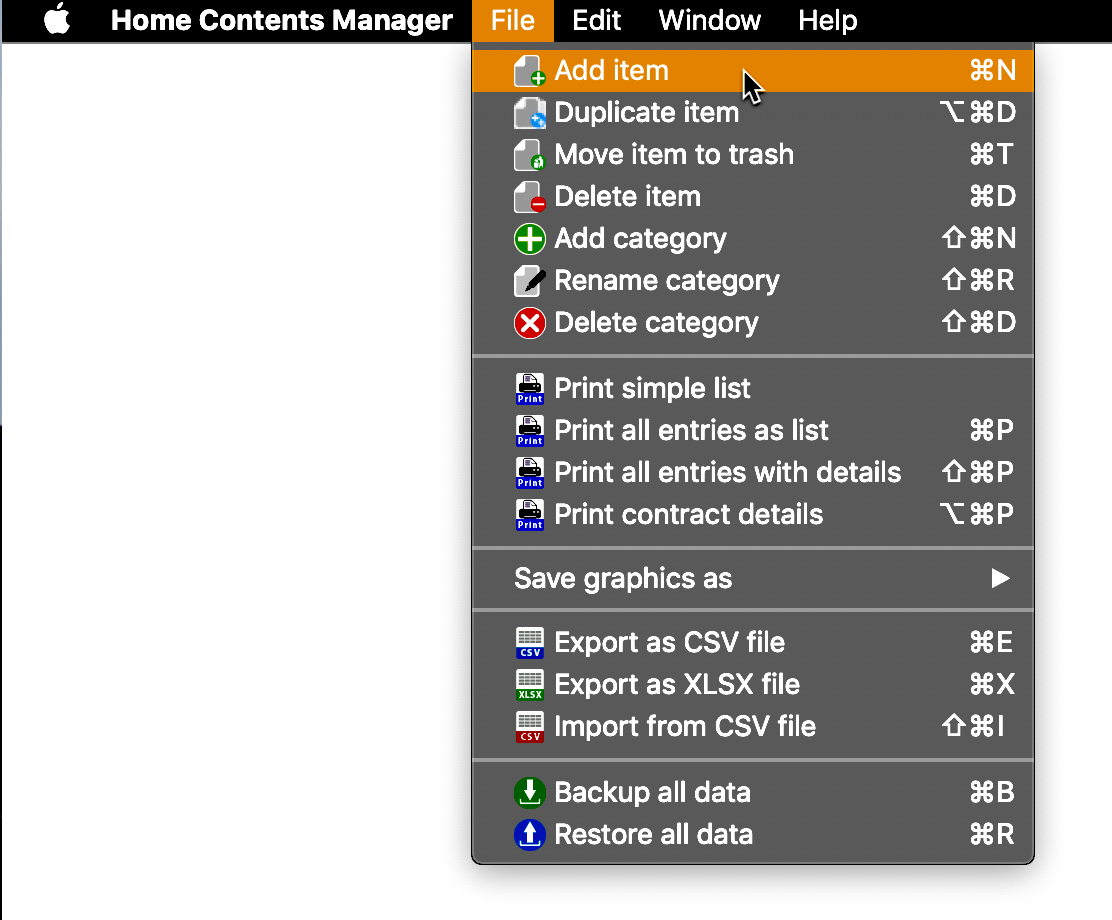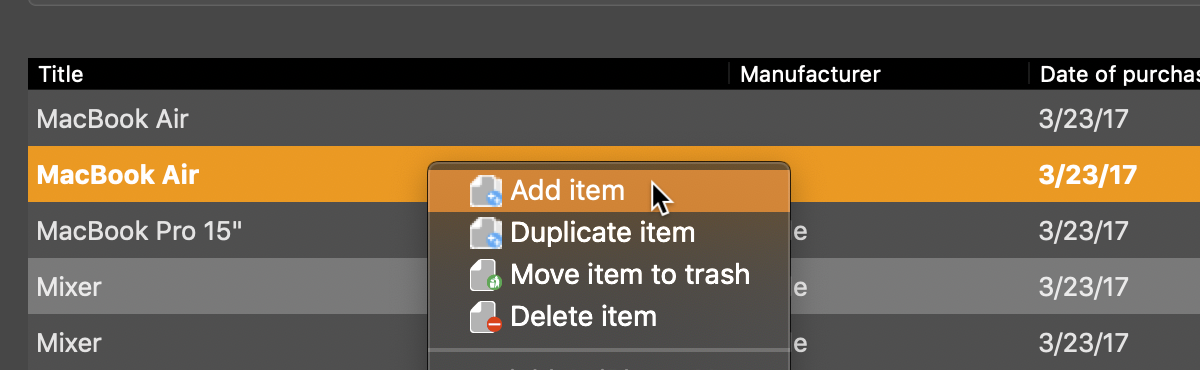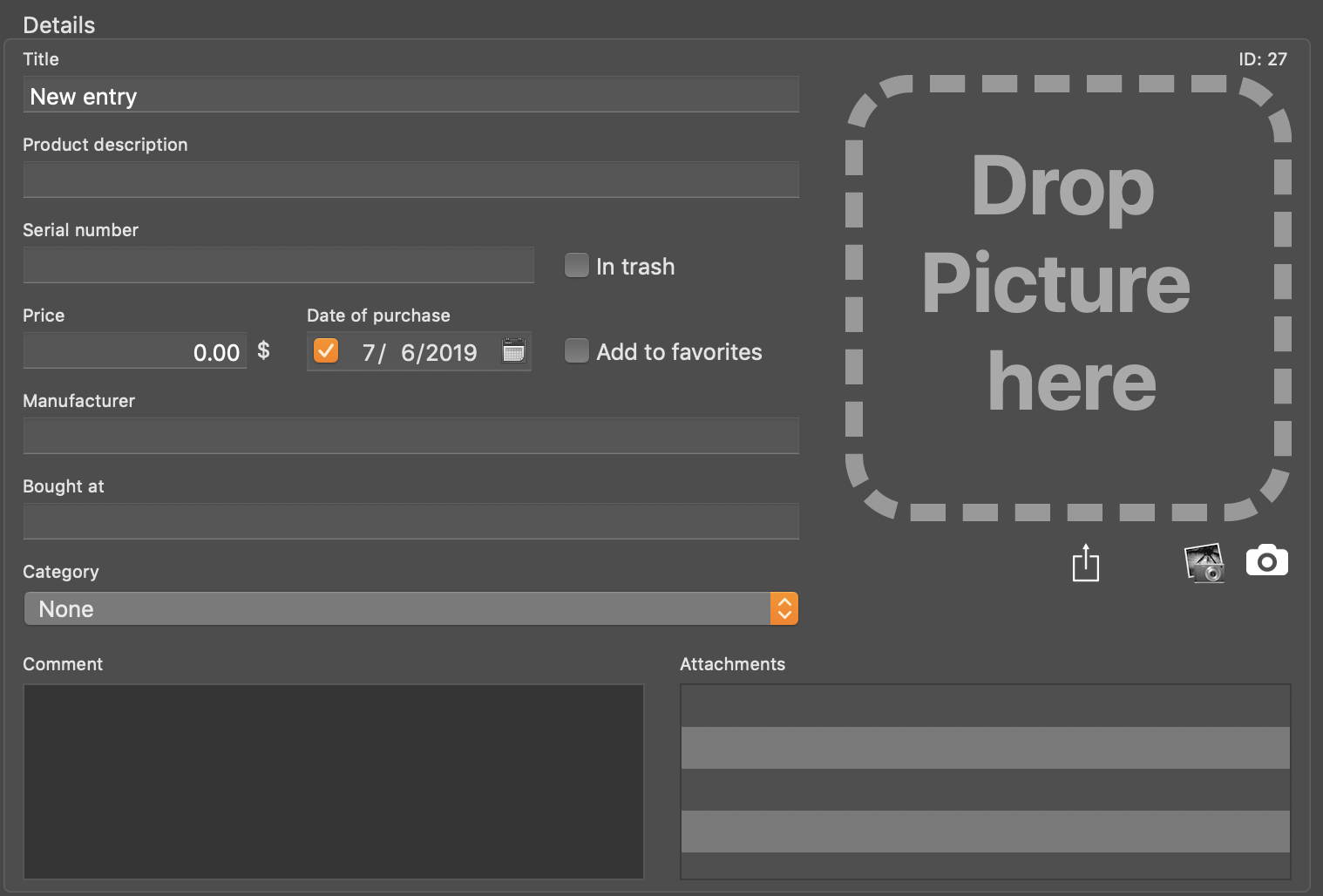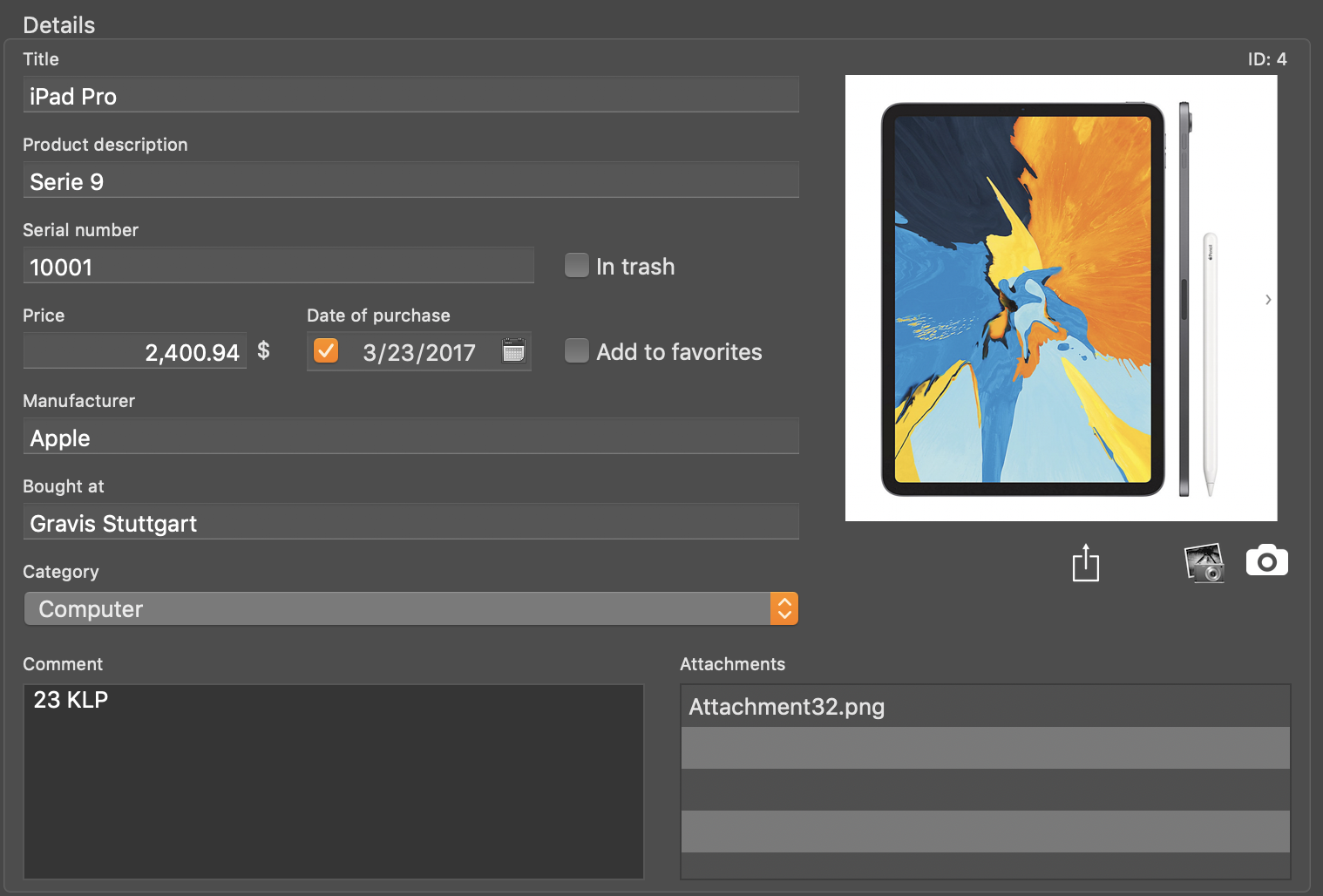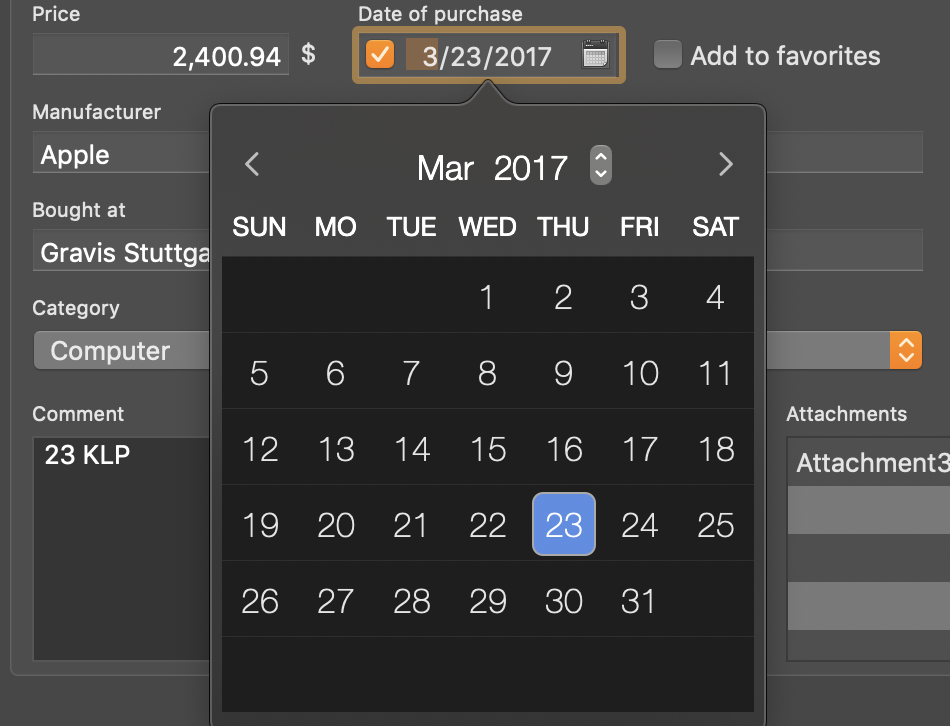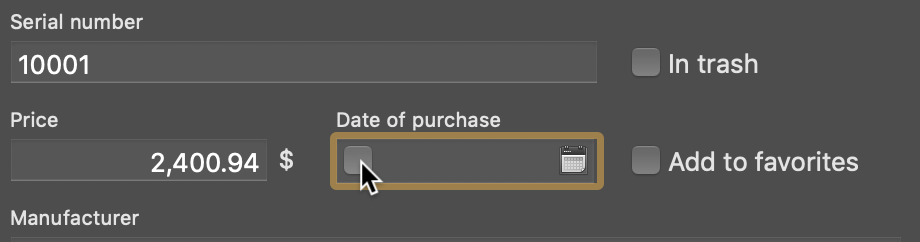Home Contents Manager
ADD NEW ITEM |
To add a new item, click on the "Add" icon in the toolbar menu. If your mac as touch bar, you can also use the icon form the touch bar.
Or select "Menu" => "File" => "Add item".
Or select a category on the left side and choose "Add item" in the context menu on the right side.
A new item will be added and details can be edited.
Fill out the fields. The application helps you with auto-completion for the following fields:
The currency is automatically set from your macOS System Preferences.
The date field <Date of purchase> can filled out manually or by selection of a calendar. Click on the calendar icon. Once you have selected a date, the calendar window is automatically closed.
You can also disable the "date of purchase". Uncheck the check box on the left side of the date field.
For each item, you can add a picture. You can find more information in chapter "Add picture to an item". Also you can add unlimited attachments to an item. Fore more information read chapter "Manage attachments". |