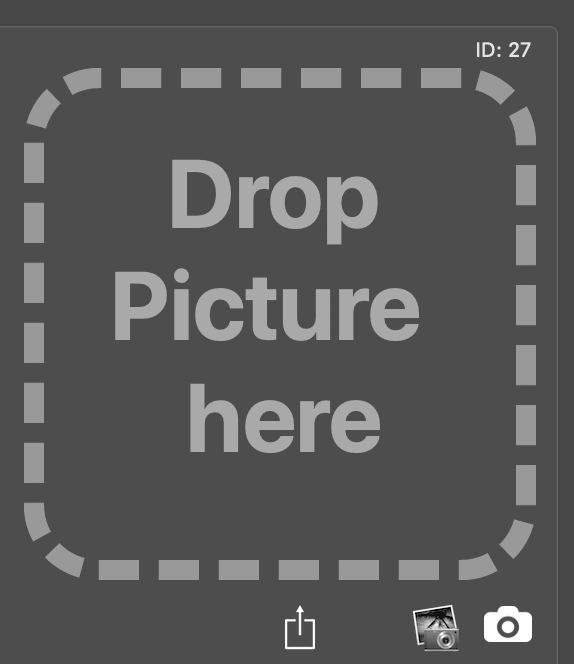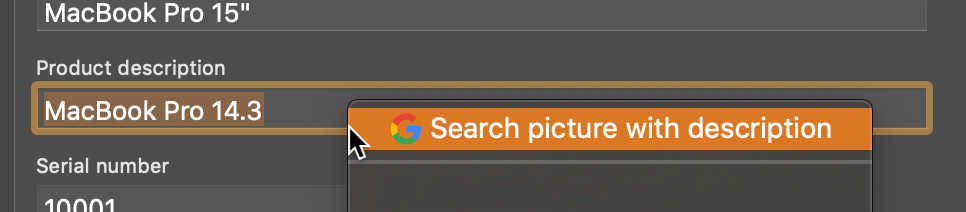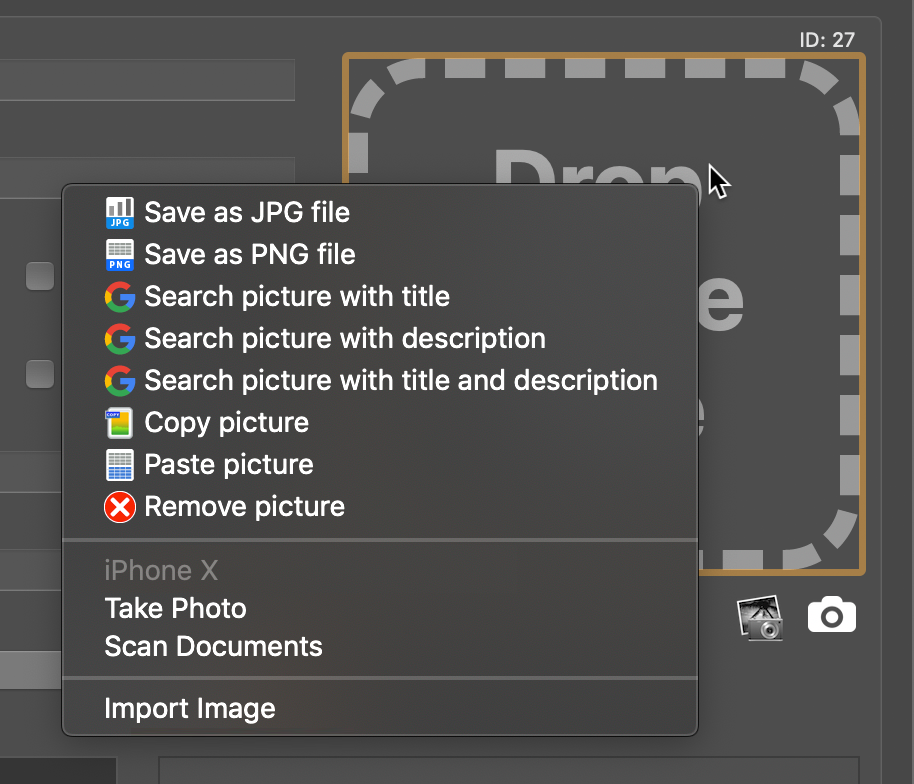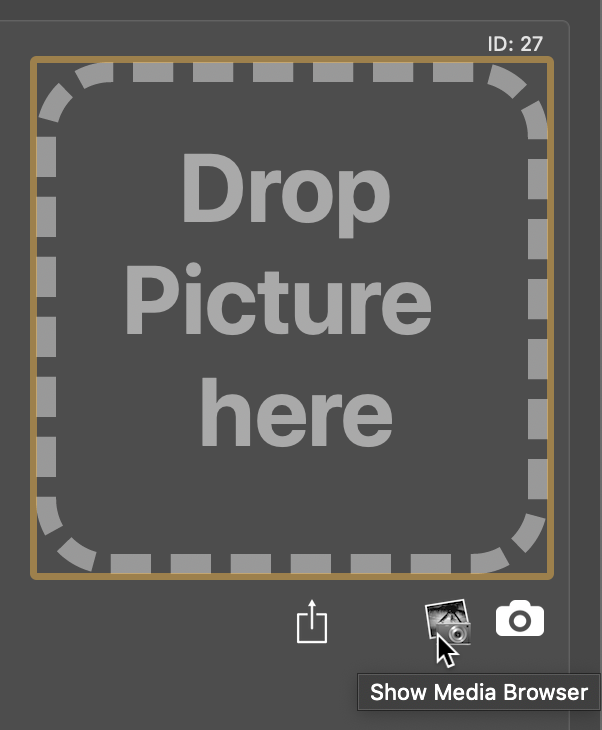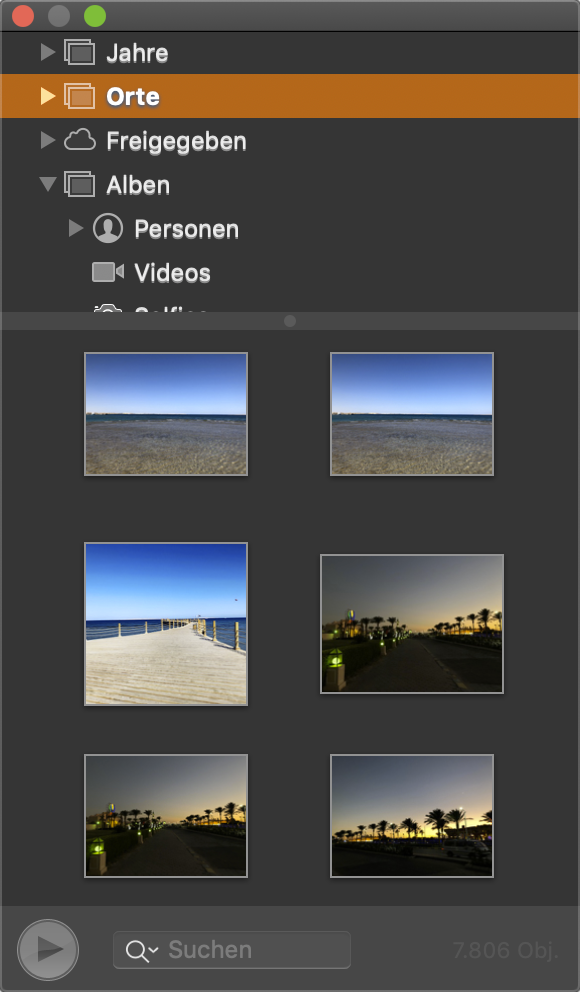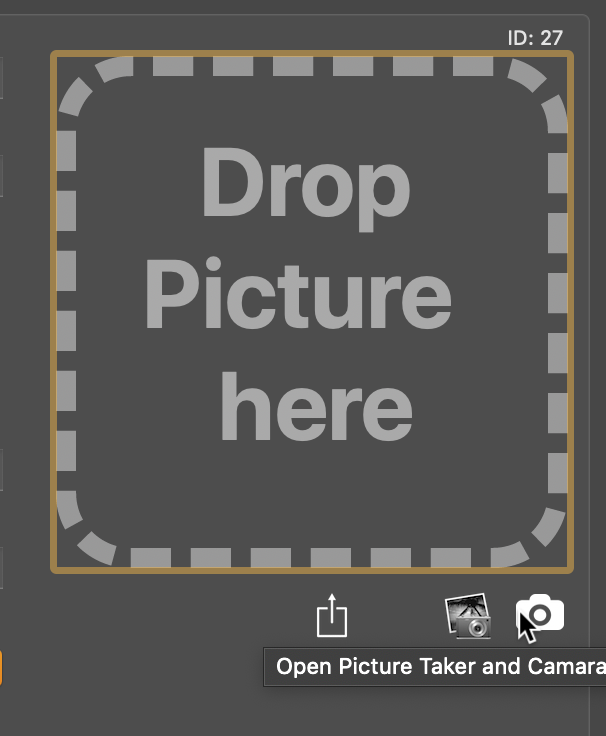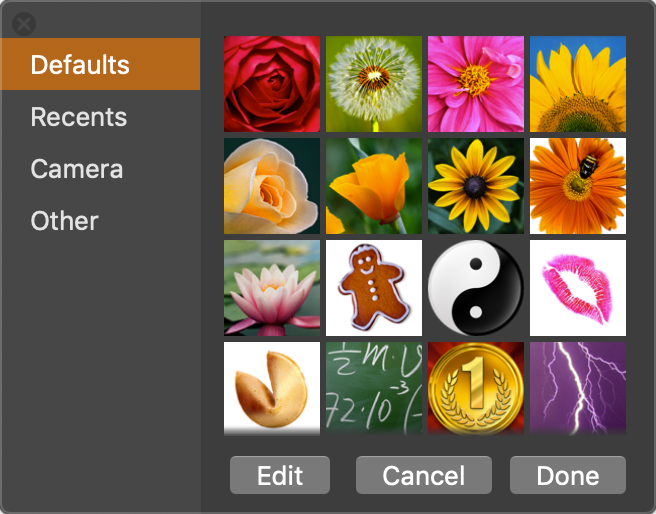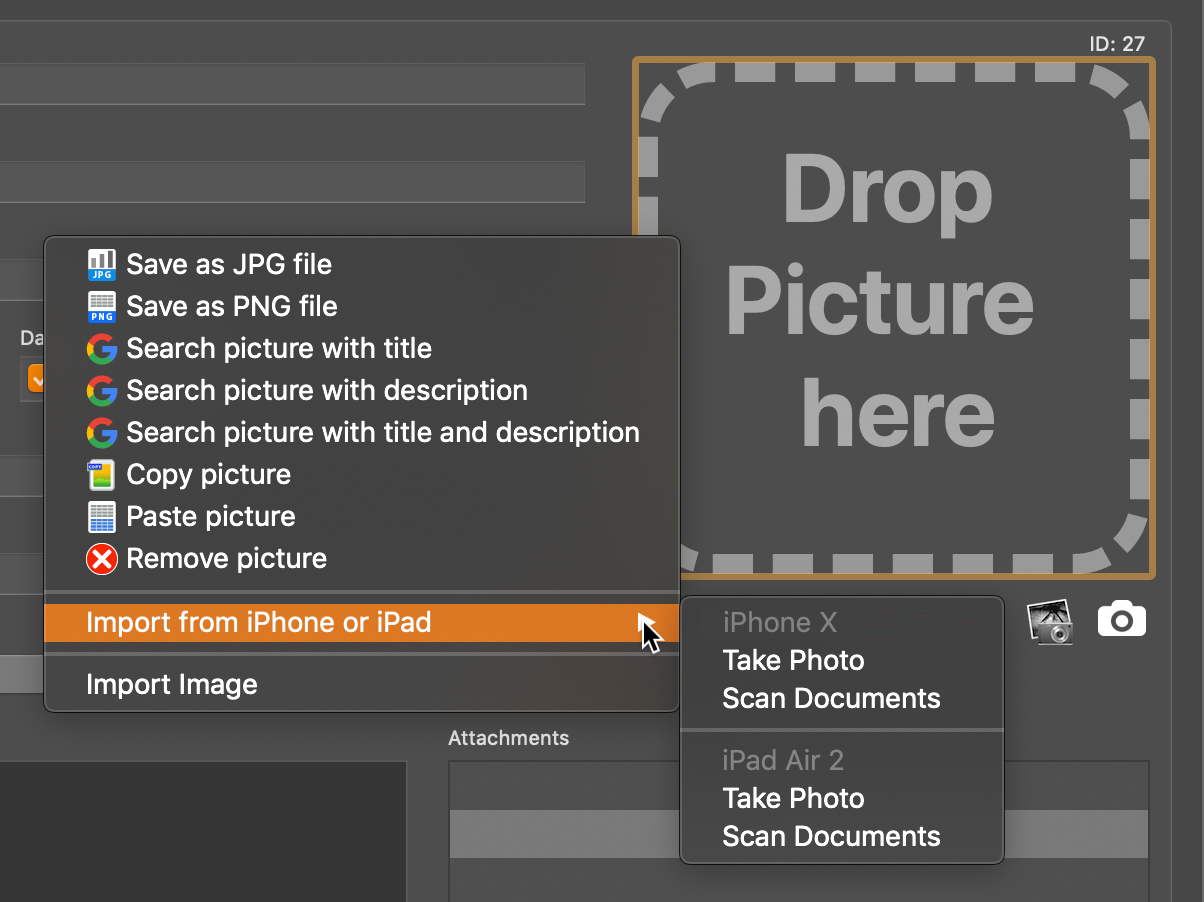Home Contents Manager
ADD PICTURE TO AN ITEM |
To add a picture to an item, just drag a picture from the Finder or Safari into the area "Drop Picture here".
In the field "Product description" you can search in the Internet for a product picture with the text in this field.
With a context menu in the area "Drop Picture here", you can also search for a picture oder you can paste it from the clipboard. Thus you can use a picture from any other application (Adobe Photoshop, Pixelmator, every Office application etc.) with the clipboard. You can also copy an existing product picture into the clipboard to use it in any other application (E-mail, office applications, all graphic applications etc.). You can save product picture as a JPG or PNG file.
You can use the macOS media browser to add a picture to an entry.
Just drag a picture from the macOS media browser into the area "Drop Picture here".
You can use the macOS picture taker to add a picture to an entry.
Now you can select a picture or make a new picture with FaceTime camera.
You can also import a photo from your iPhone or iPad. Select "Import from iPhone or iPad" from the context menu in the area "Drop Picture here".
|