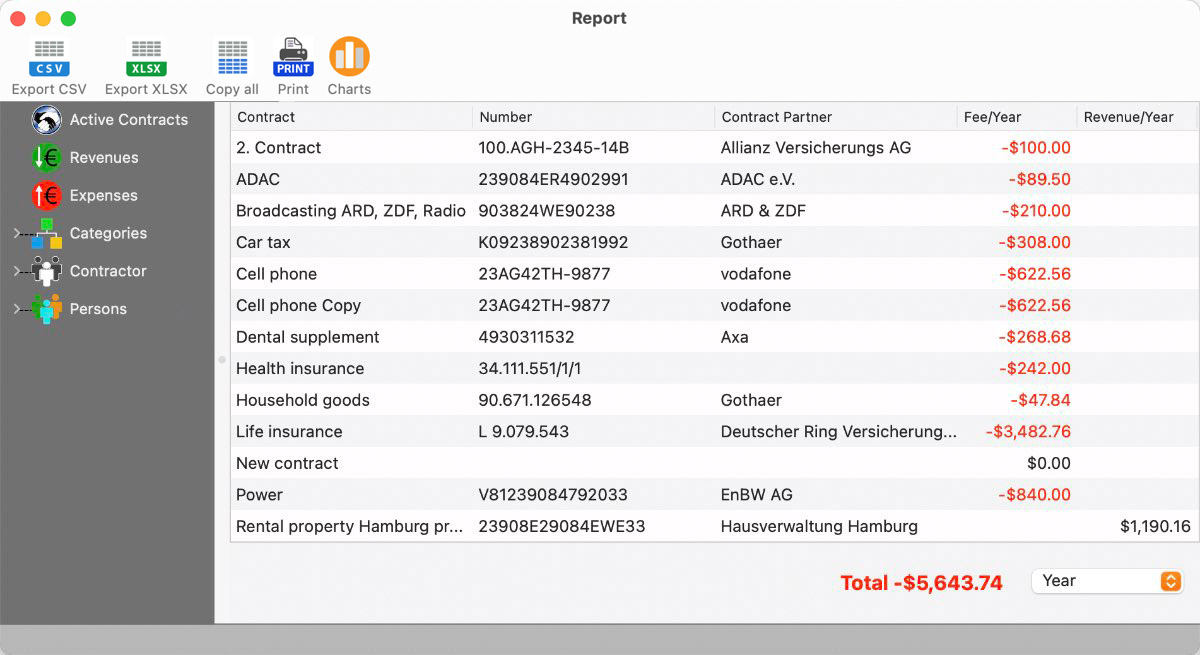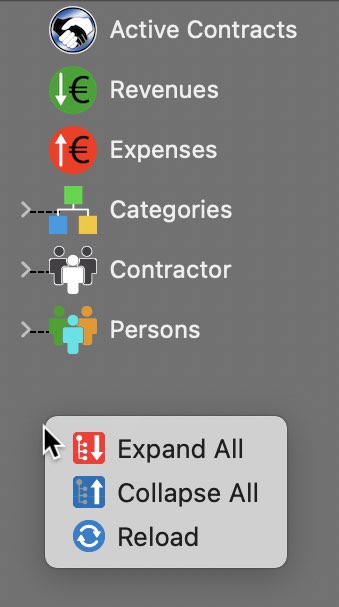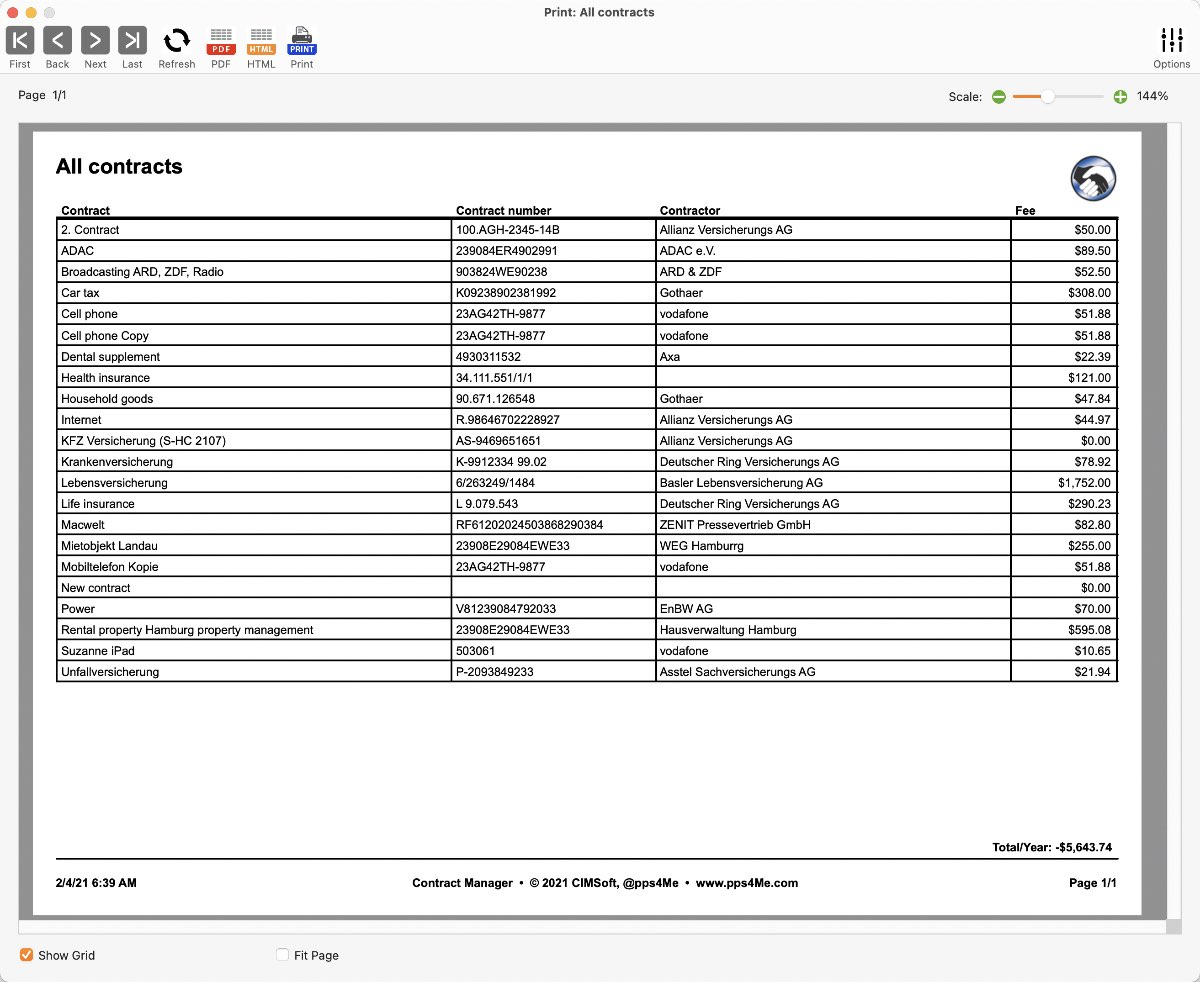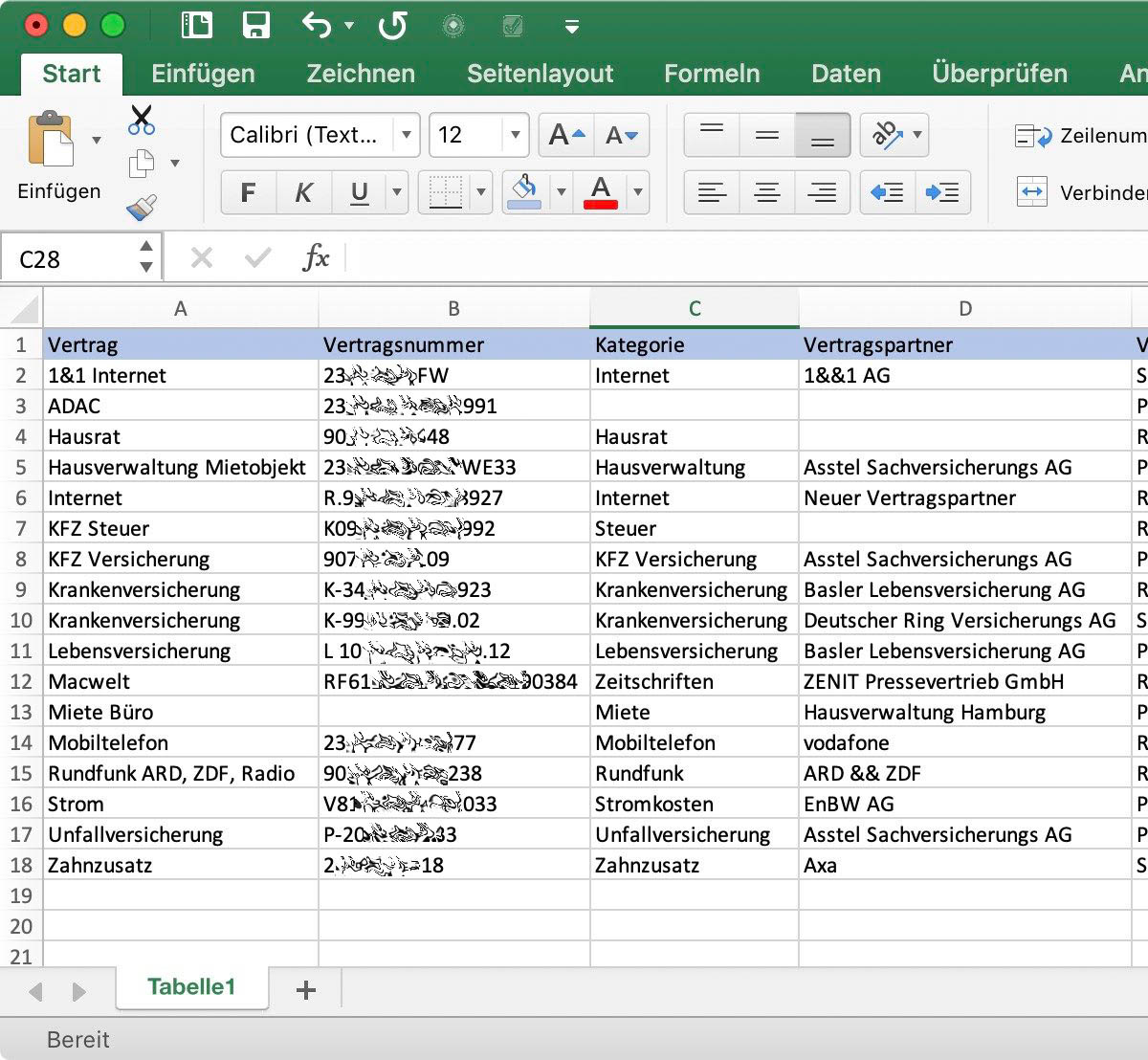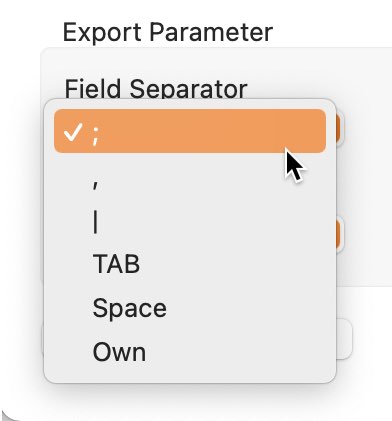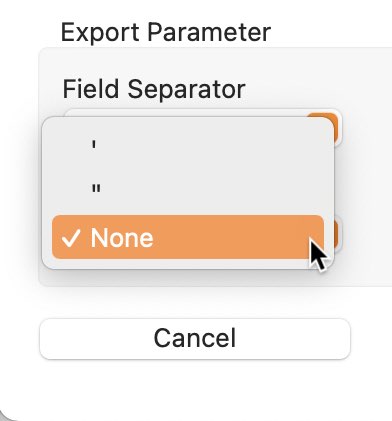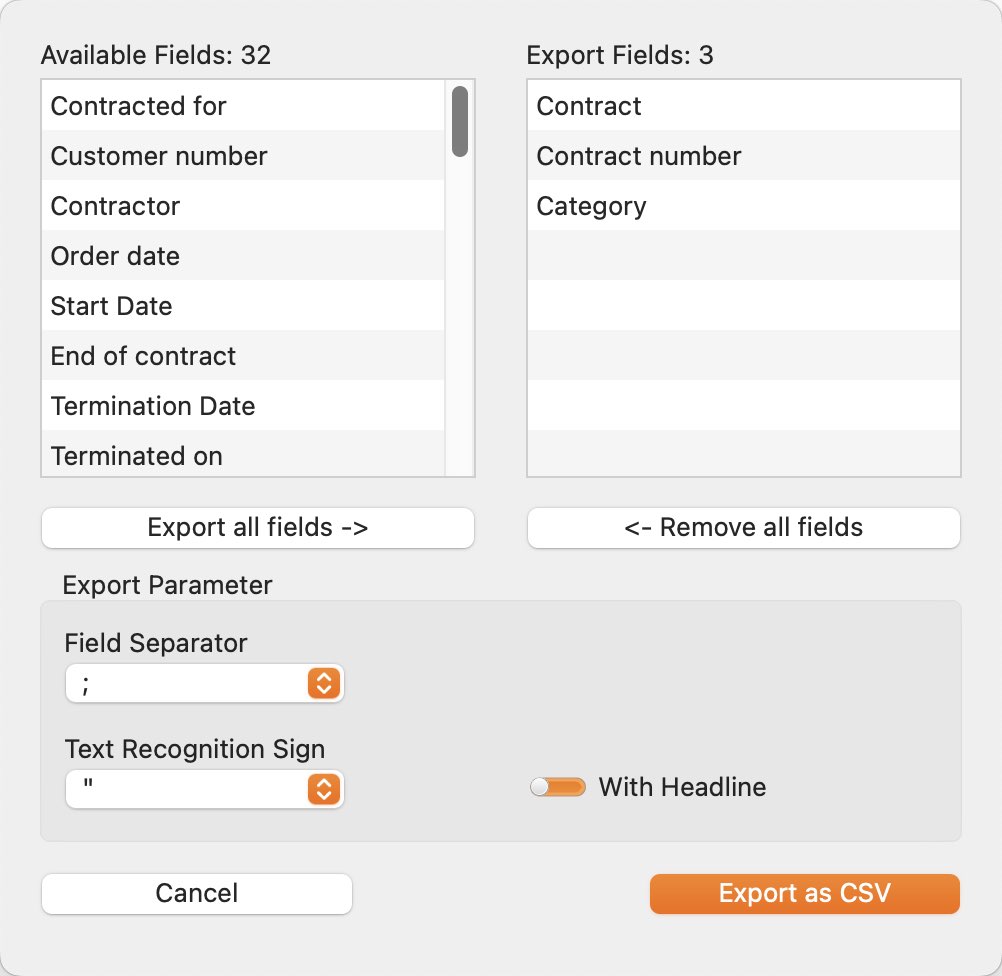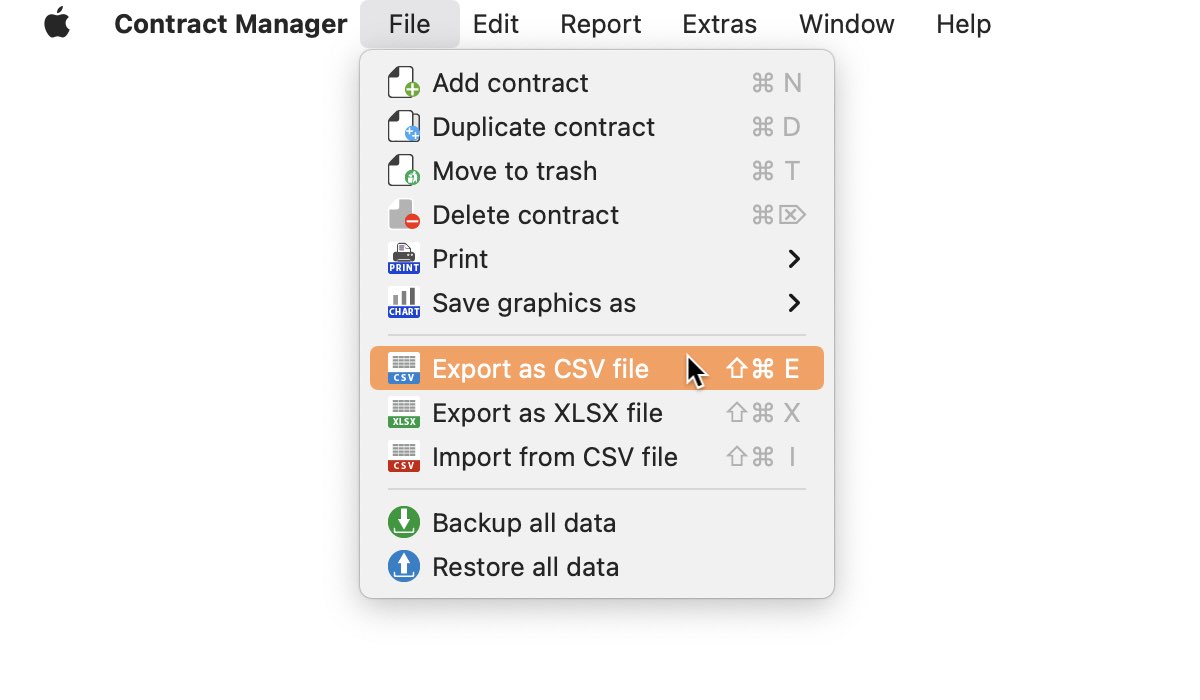Contract Manager
REPORT CONTRACTS |
||||||||||||||||||||||||||
To report your contracts, select "Report => Report contracts" from the menu.
Then the "Evaluation" window opens with the active contracts. On the left side you can filter the evaluation by different categories. At the bottom right, the sum of all contributions per month, quarter, half-year or year is displayed.
Functions Toolbar menu and in the Touch Bar (if your Mac has a Touch Bar).
Existing categories in the structure tree
Functions in the context menu of the structure tree
Print report The report can also be printed and saved as a PDF or HTML file. Various parameters can be set for the report. For details, refer to chapter "Printing".
Copy report to clipboard If you want to process the report in an external program (Excel ®, Numbers ®, LibreOffice or similar application), so you can quickly copy all the data of the report to the clipboard and paste it in the application of your choice. The columns and rows are of course taken.
Example: Microsoft Excel®
Save report as CSV file If you want to save the report as a CSV file, you can set various parameters even for the CSV file:
You can choose which field should be exported. You can move the existing fields from left to right via «Drag and drop». With "Export all fields" all fields can be acquired at once to export. As well, all of the export fields deleted with a click on "Remove all fields".
To export of the complete data, you can use the export function from the menu. Further details, see the chapter "Export as CSV file".
Save report as Excel® XLSX file If you want to save the evaluation as Excel® XLSX file, click on this icon.
|