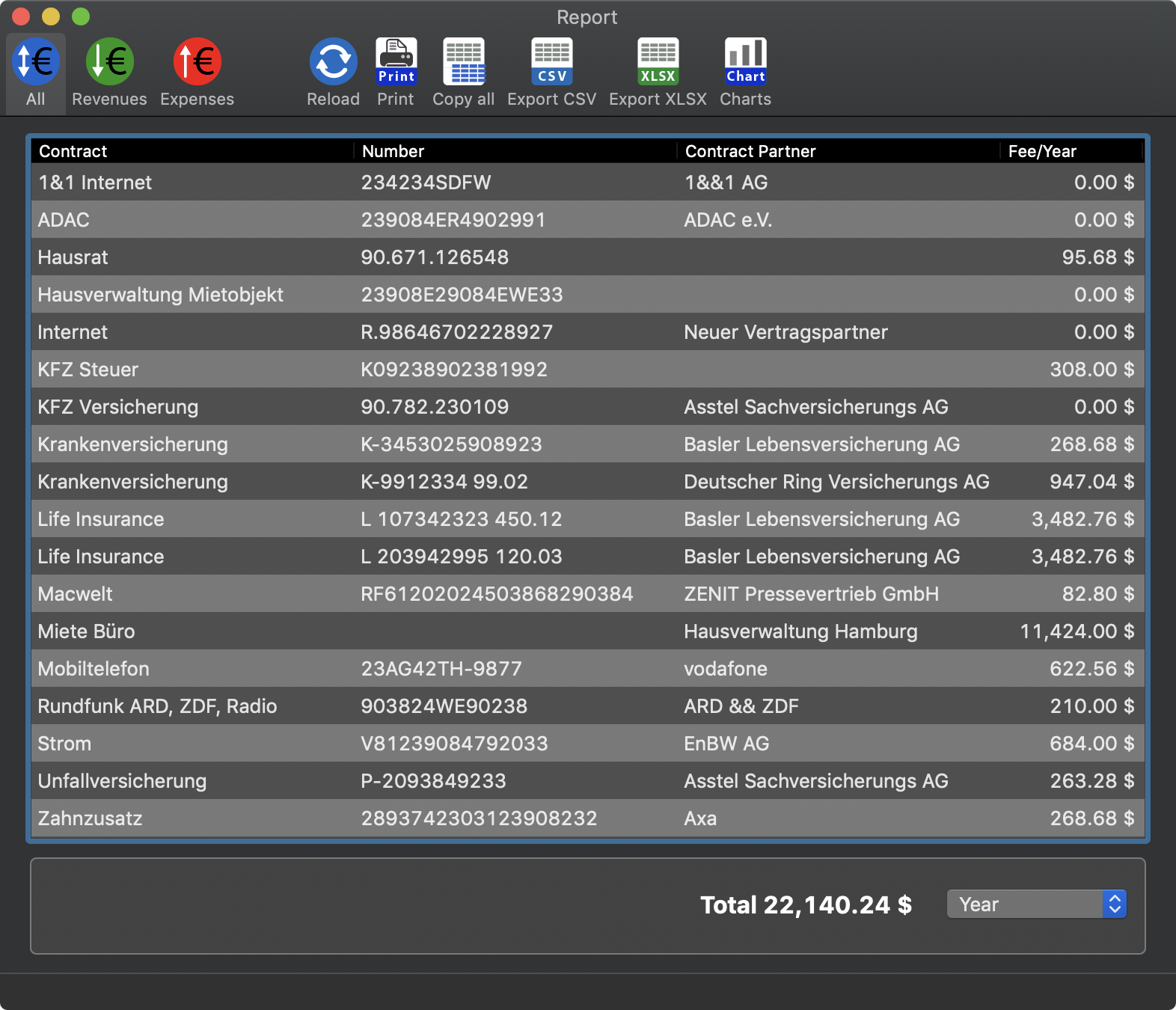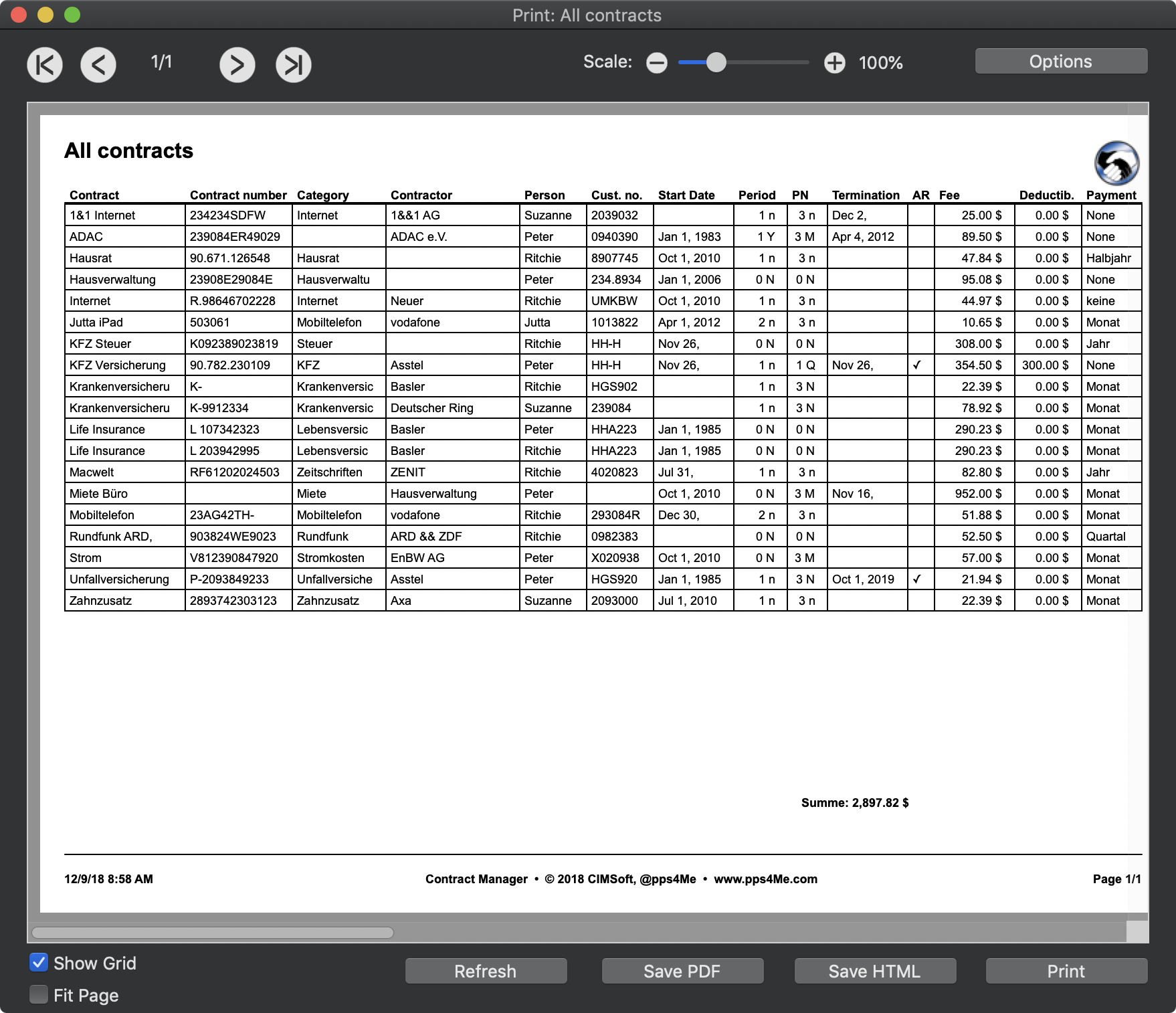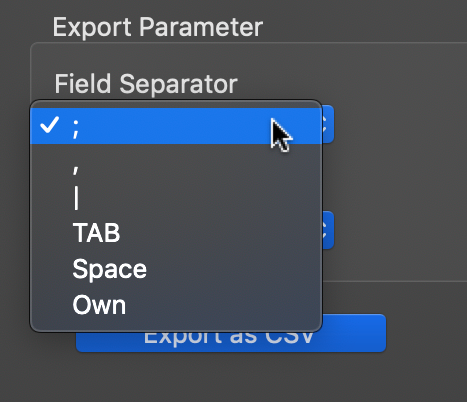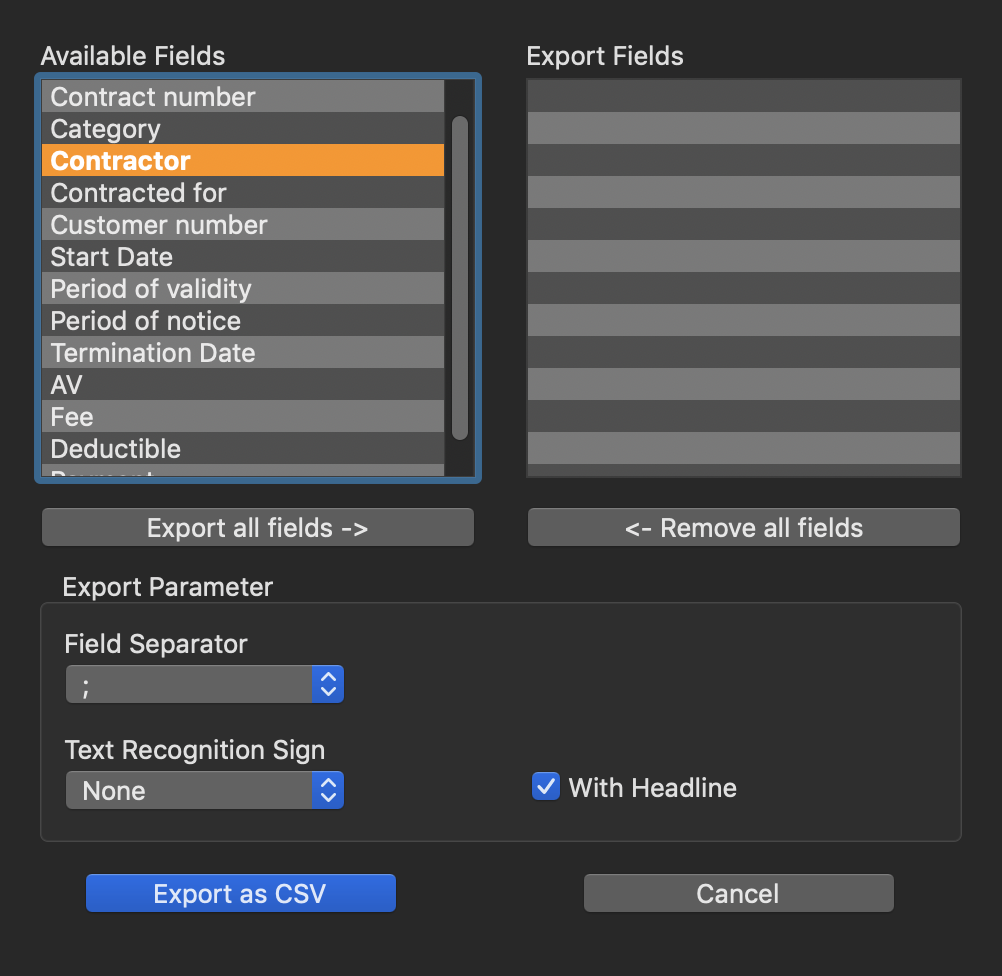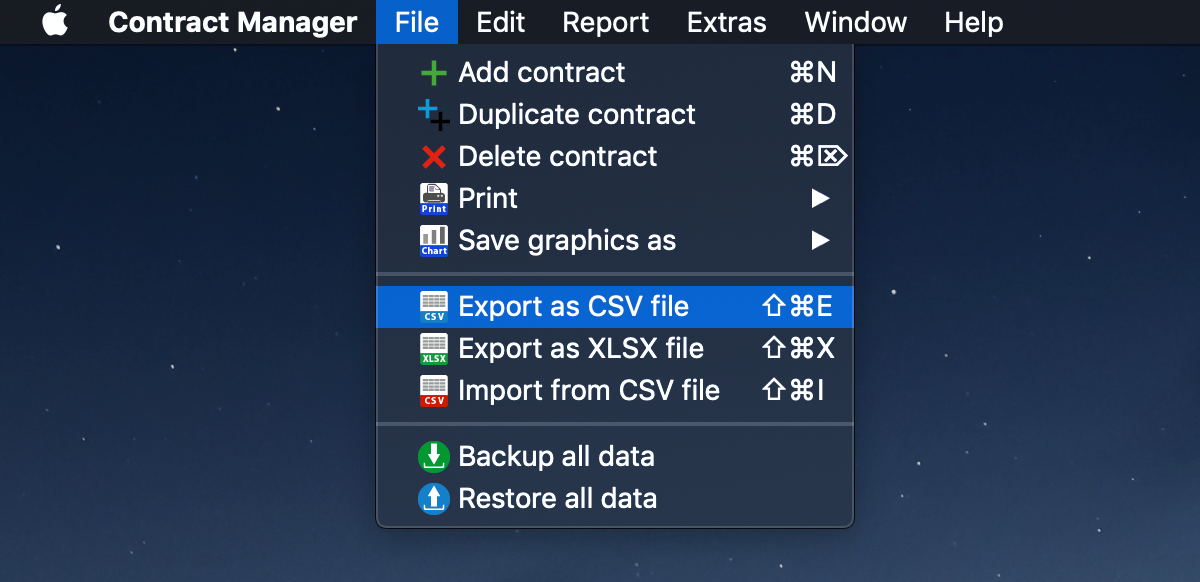Contract Manager
REPORT CONTRACTS |
||||||||||||||||||||||
To report your contracts, select "Report => Report contracts" from the menu.
This will open the "Report" window with the available contracts. Please note that the "Report" window only shows the visible contracts, which are also shown the main window (especially when filter applied). If you change the filter in the main window from "ON" to "OFF", click on the "reload" icon in the Toolbar menu. Right below the summary of all contracts per month, quarter, half year or year is displayed.
The report can also be printed and saved as a PDF or HTML file. Various parameters can be set for the report. For details, refer to chapter "Printing".
If you want to process the report in an external program (Excel ®, Numbers ®, LibreOffice or similar application), so you can quickly copy all the data of the report to the clipboard and paste it in the application of your choice. The columns and rows are of course taken.
Example: Microsoft Excel®
If you want to save the report as a CSV file, you can set various parameters even for the CSV file:
You can choose which field should be exported. You can move the existing fields from left to right via «Drag and drop». With "Export all fields" all fields can be acquired at once to export. As well, all of the export fields deleted with a click on "Remove all fields".
To export of the complete data, you can use the export function from the menu. Further details, see the chapter "Export as CSV file".
If you would export the report as Excel® XLSX file, click on the XLSX icon.
|