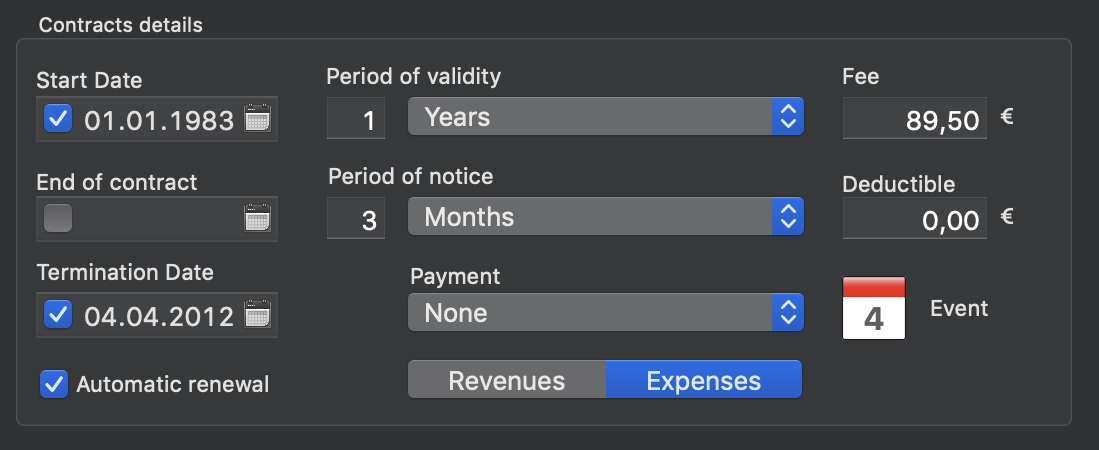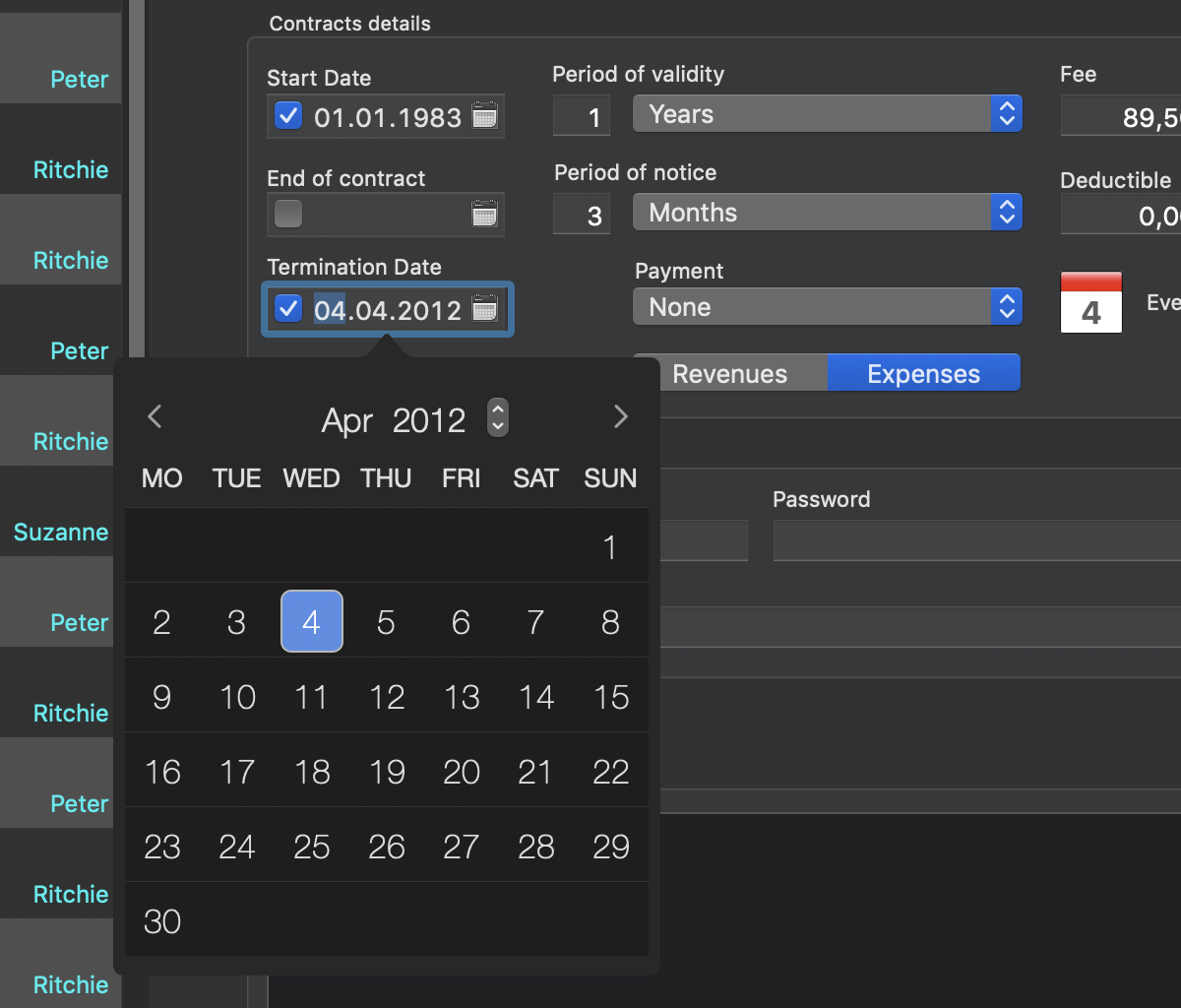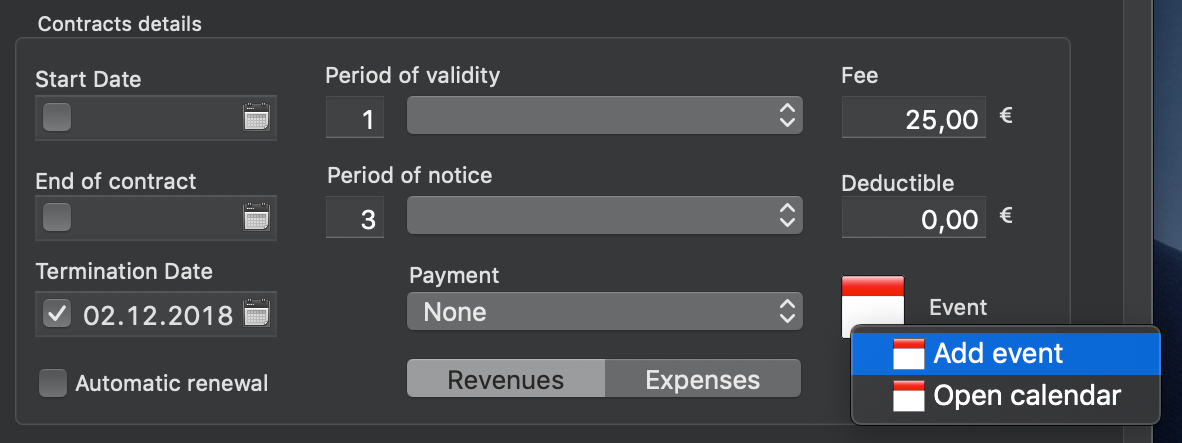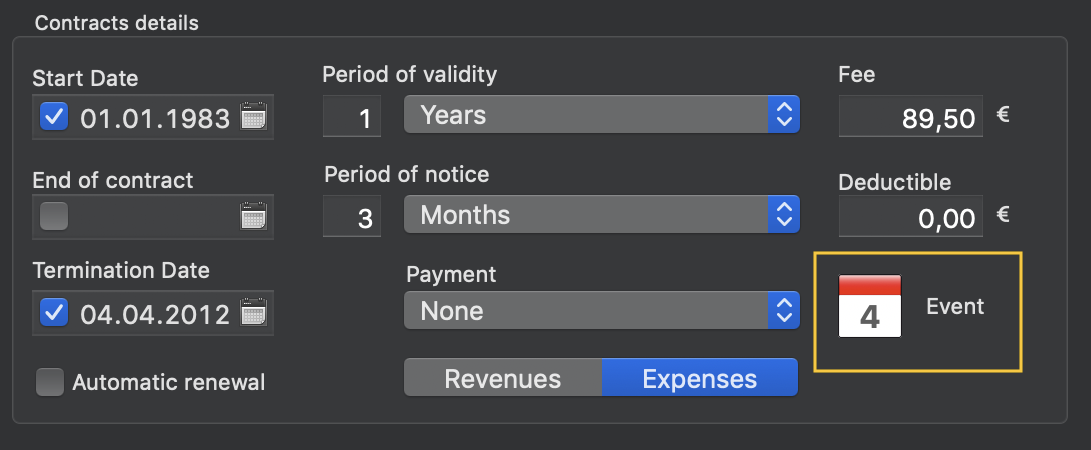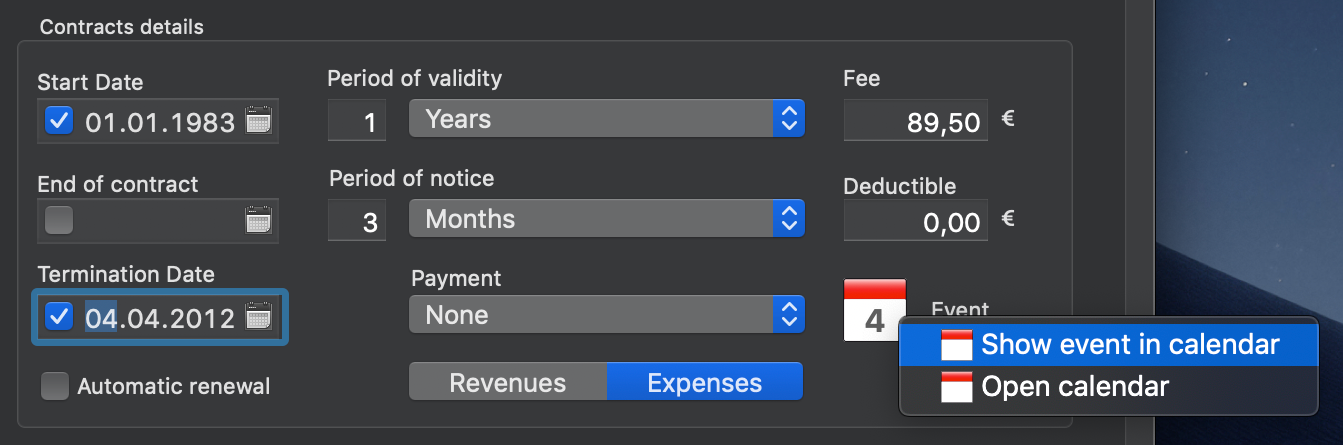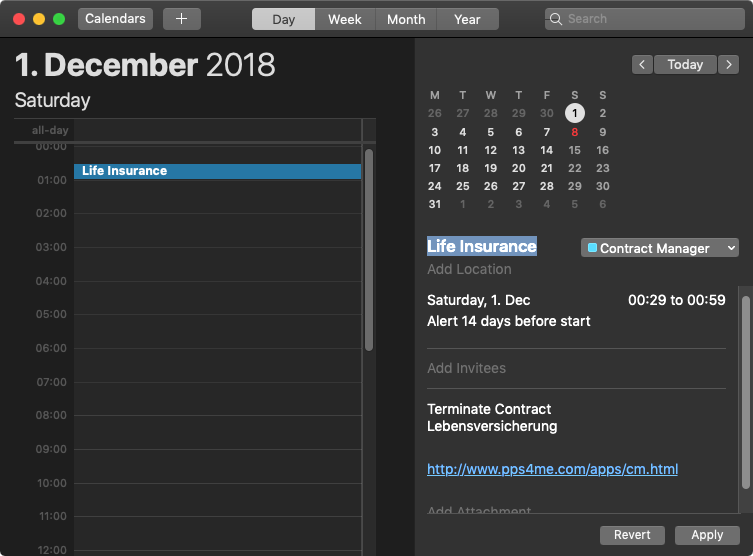Contract Manager
ADD TERMINATION DATE IN CALENDAR |
To use this feature, «Contract Manager» needs access to you calendar and reminders. For more information read chapter "Access to calendar, reminders and contacts". In the "contract details" you can create an appointment in the calendar. Before you can use this feature, you must choose an existing calendar in the preferences. First, the "Termination Date" field must contain a valid date (greater than 1/ 1/ 1). Enter a date or select a date from the calendar to choose from. Click on the small calendar icon to the right of the appropriate field. To close the calender view, click on the month or year in the calendar.
To add an event to the calendar, click right on the calendar icon and select "Add event"
The calendar icon now contains the number of the selected day.
Is the switch "Automatic renewal" activated, the event will be available for every year. In the preferences you can set "Generate event automatically". If you now save your contract, an event will be automatically created, if no event exists. You can show an existing event in the calendar.
The reminder will inform your 14 days before this date. You can change this value in the preferences. |