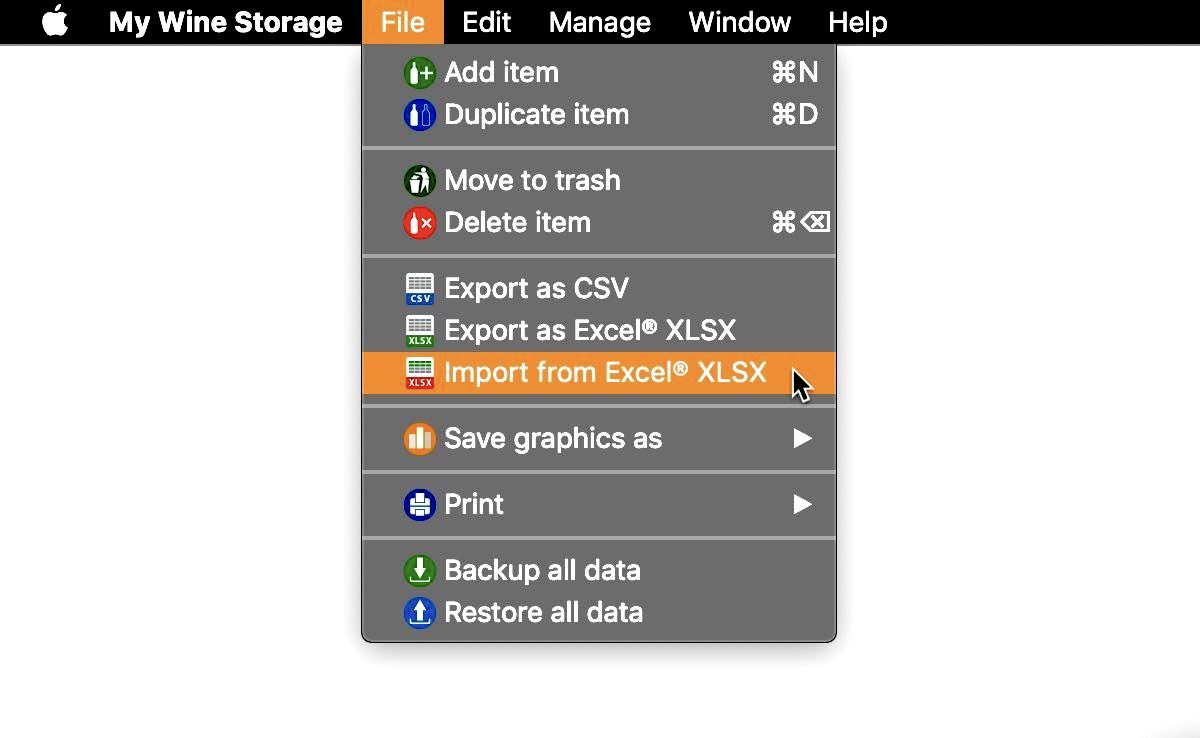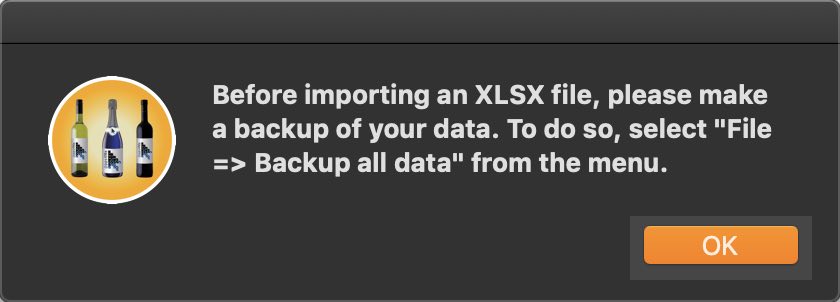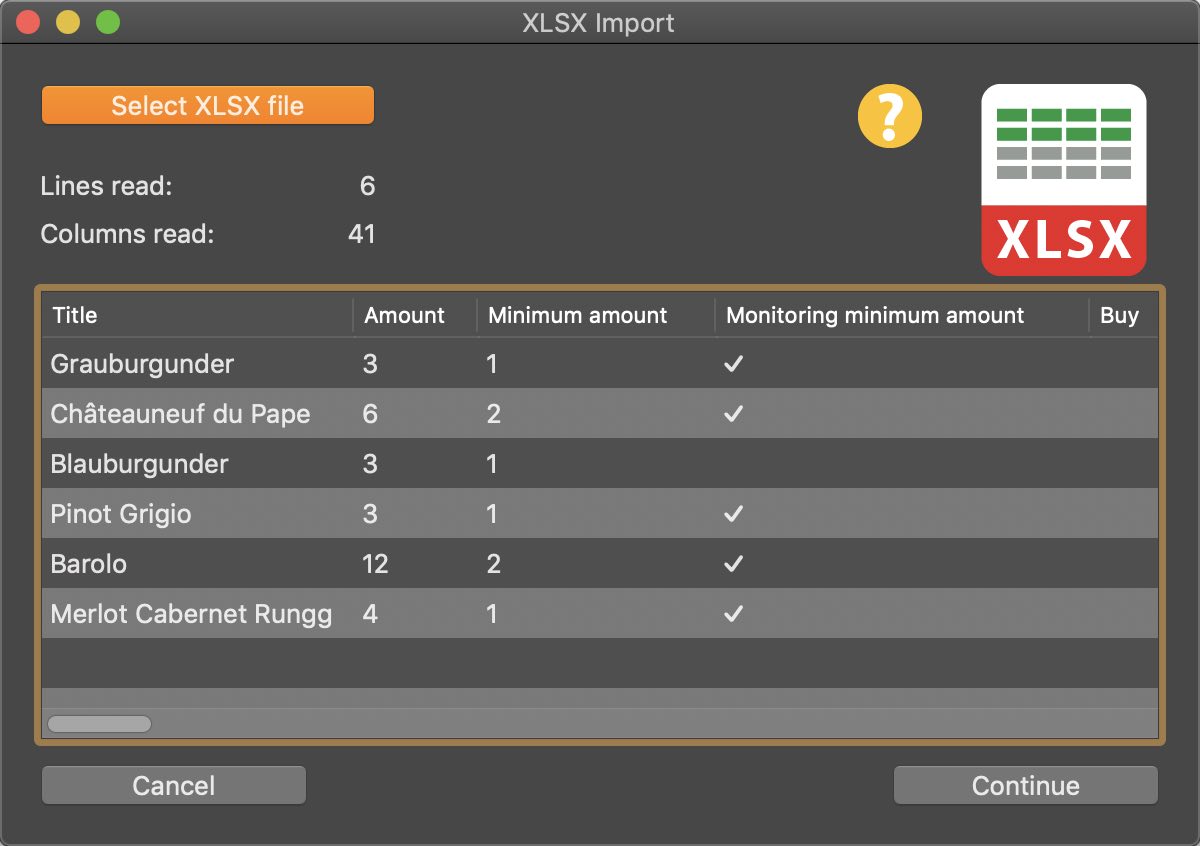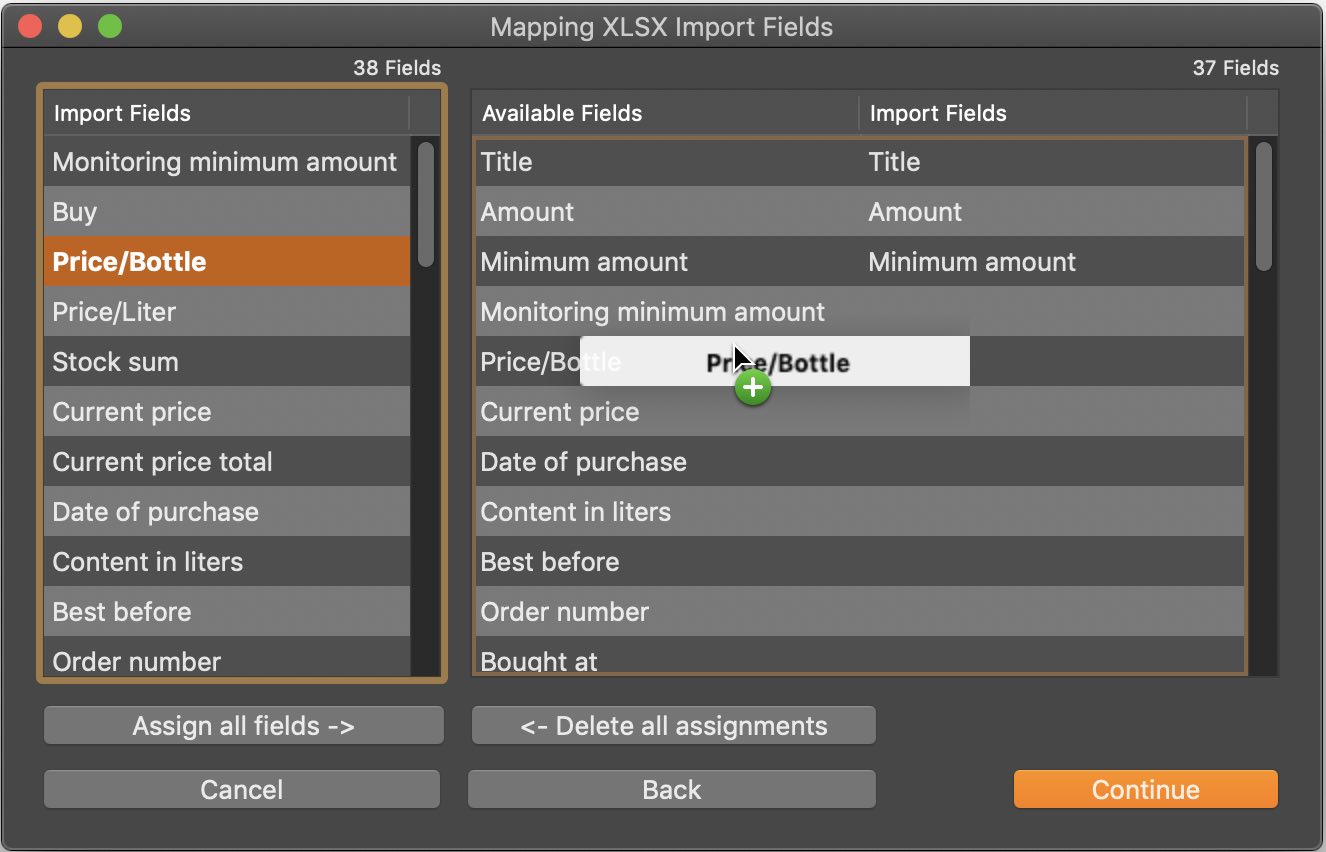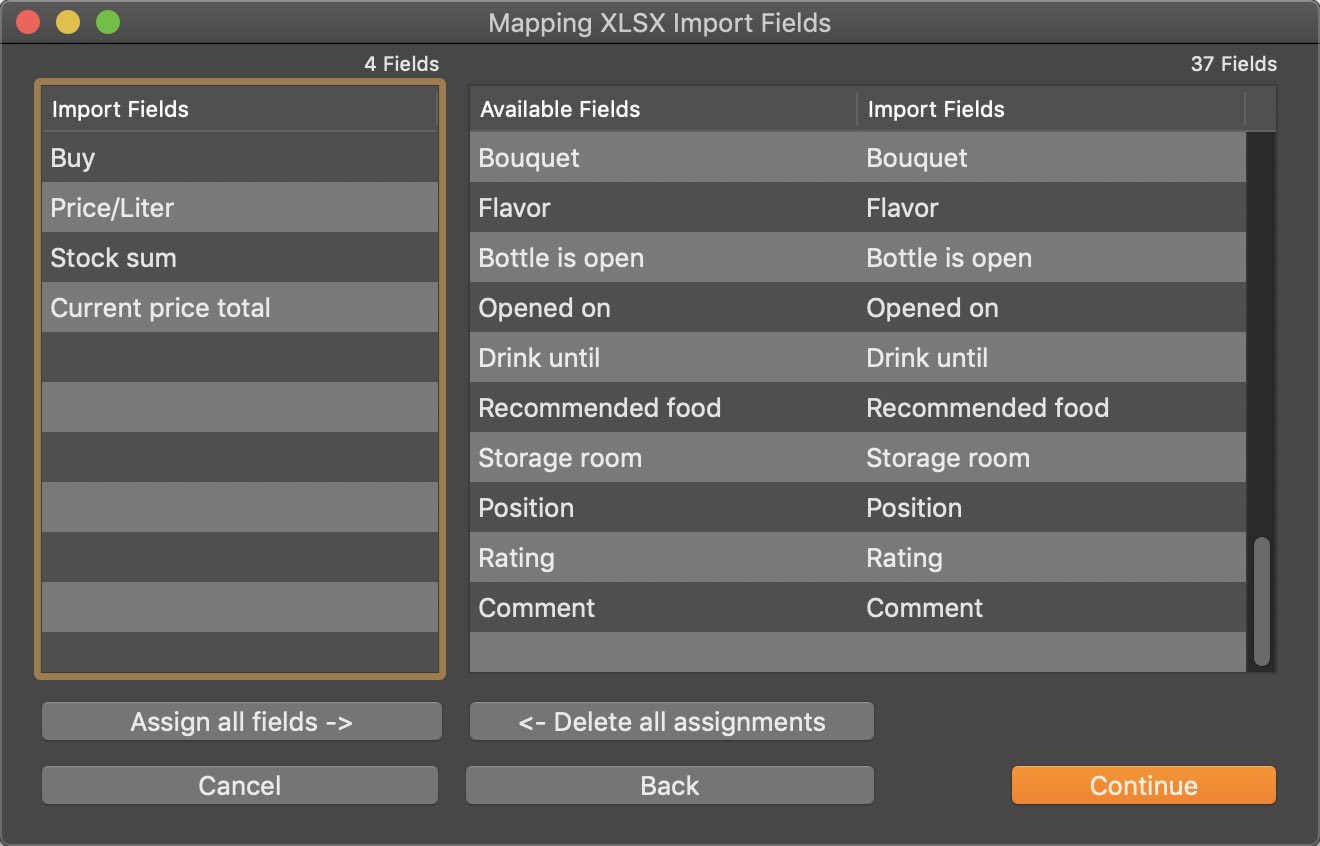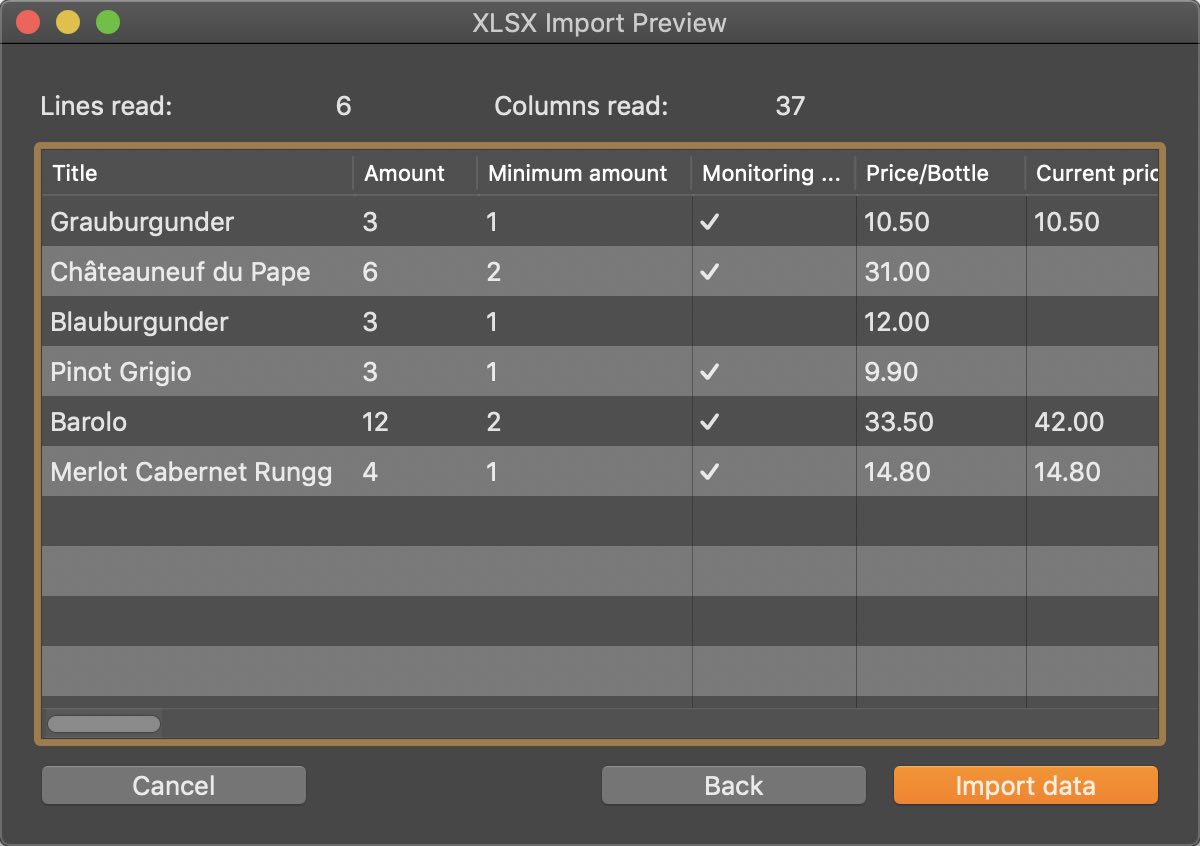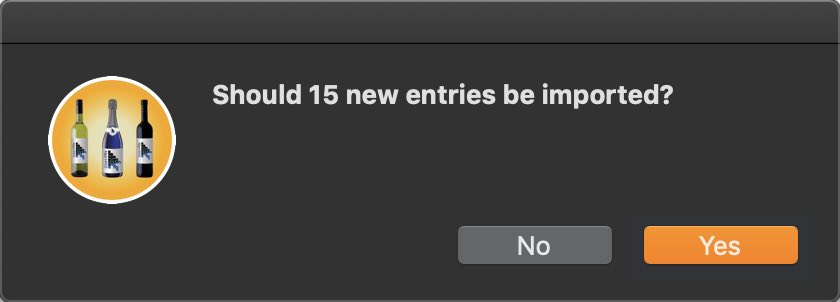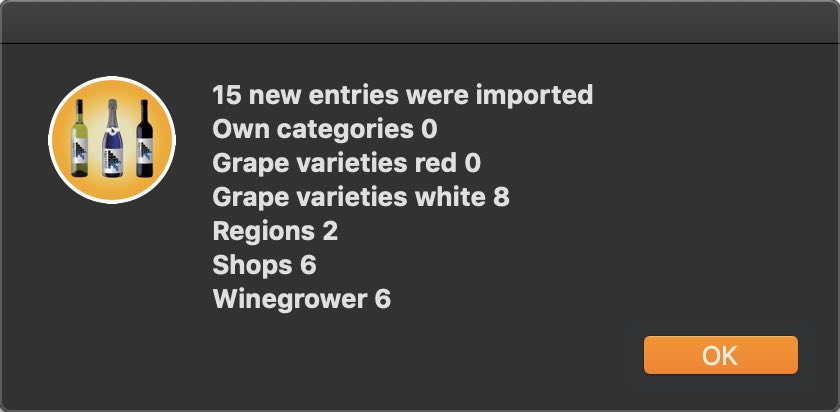My Wine Storage
IMPORT FROM EXCEL® XLSX |
To import data from an Excel® XLSX file, select "File => Import from Excel® XLSX" from the menu.
You should always make a backup before importing.
Select an Excel XLSX file. Now you see a preview of the Excel® file. Click on continue.
In the next window you can map the fields of the import file to the fields of "My Wine Storage". To do this, drag the fields from the "Import fields" list and drop them on the corresponding field in the "Existing fields" list. If you have accidentally assigned a field incorrectly, you can simply move it back again.
Once you have assigned all the fields, click Next.
Here you see a preview of the Excel file and its assigned fields. If the data is okay, click on "Import data". If not, you can click "back" to return to the last or penultimate window.
One last query before the import.
After the import you will get an overview of the imported data.
When importing from an Excel® XLSX file, the following must be observed. The following values can be imported for the column "Check minimum quantity":
The following values can be imported for the "Category" column:
The following values can be imported for the "Country" column:
The following values can be imported for the "Aging" column:
For the column "Bottle is open" the following values can be imported:
The following values can be imported for the "Rating" column:
|