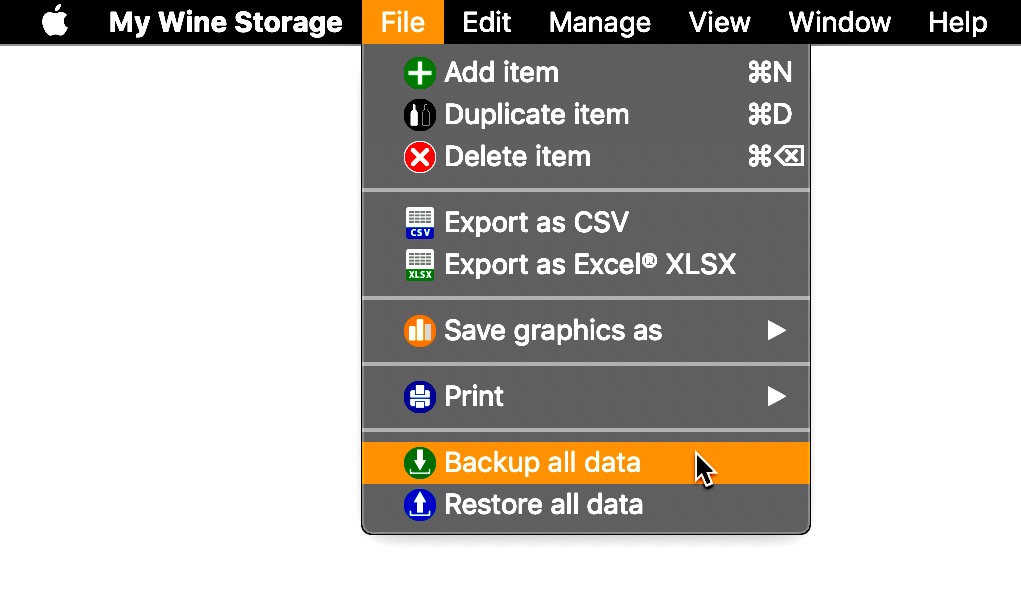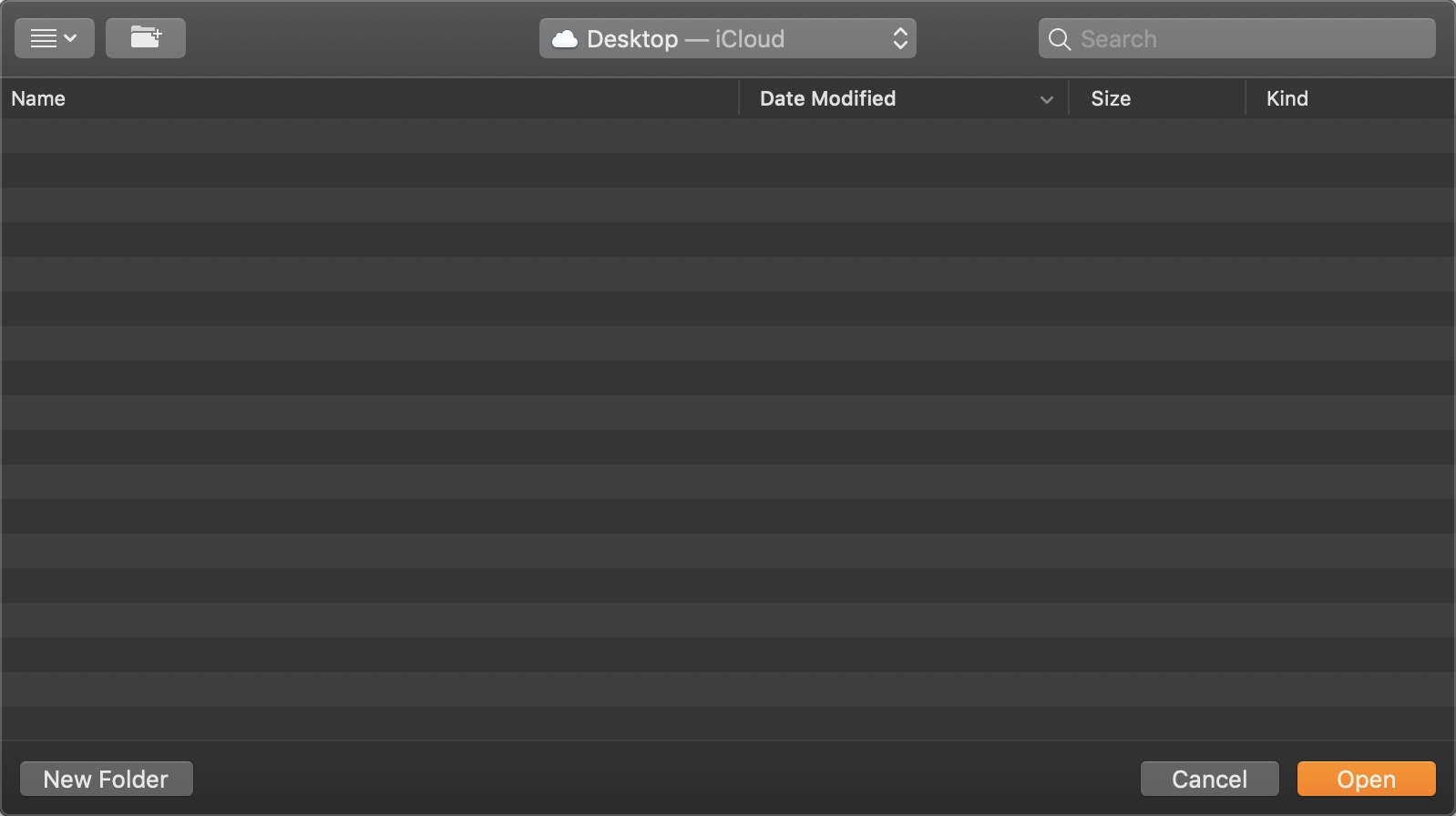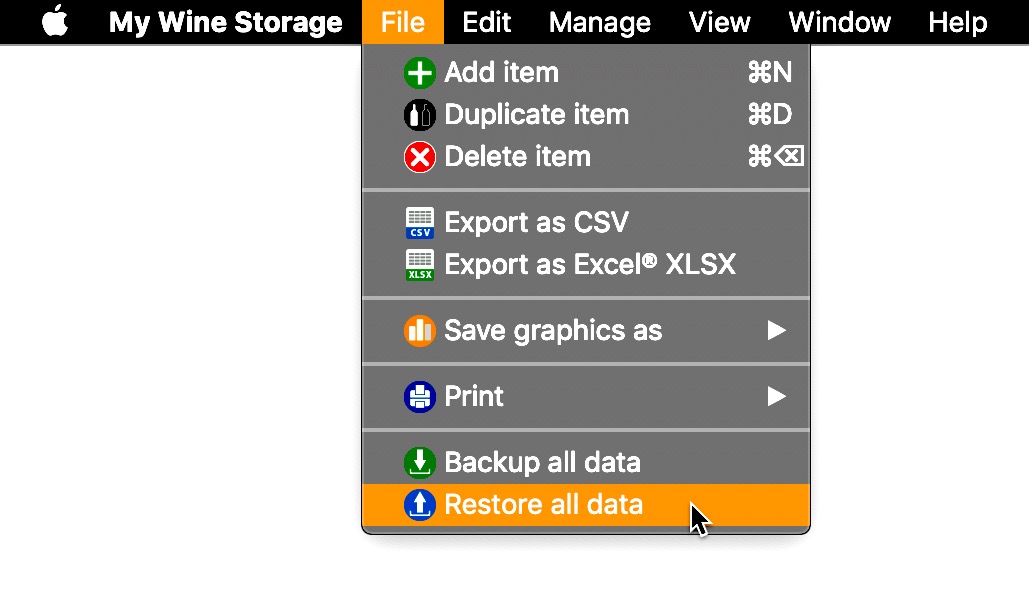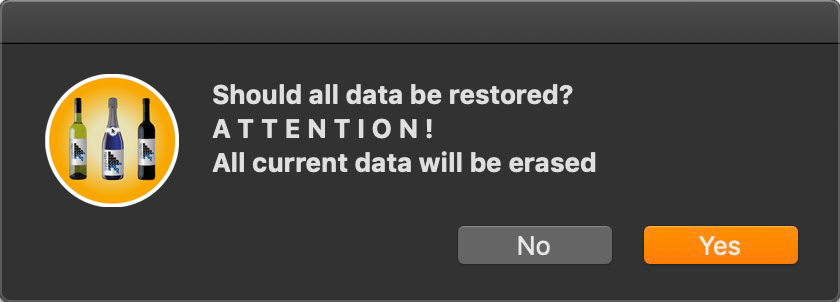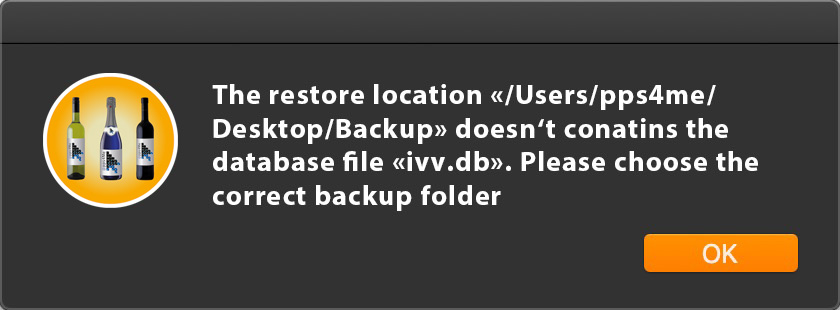My Wine Storage
BACKUP UND RESTORE |
If you have enabled TimeMachine®, so all data are from «My Wine Storage» saved automatically. However, you can manually backup and restore all data from «My Wine Storage» on an external drive, USB flash drive or a drive in the cloud. The functions can be found in the menu => "File".
Backup Select "Menu" => "File" => "Backup all data".
In the following window, select the folder for the backup data. In this selected folder, a new folder named «My Wine Storage» is created. This includes all data from «My Wine Storage».
Click on "Open" to select the folder. Once the backup of the data is complete, you see this message in the information line at the bottom of the main window of «My Wine Storage».
Restore Choose "Menu" => "File" => "Restore all data".
Please note the following information carefully. In this recovery process, the current data of «My Wine Storage» will be overwritten with the data from the backup folder.
In the following window, select the folder which contains backup data from.
If the selected folder does not contain the correct data to restore, so you get this message.
If the folder is correctly specified, the data will be restored and you see this message in the information bar at the bottom of the main window of «My Wine Storage».
|