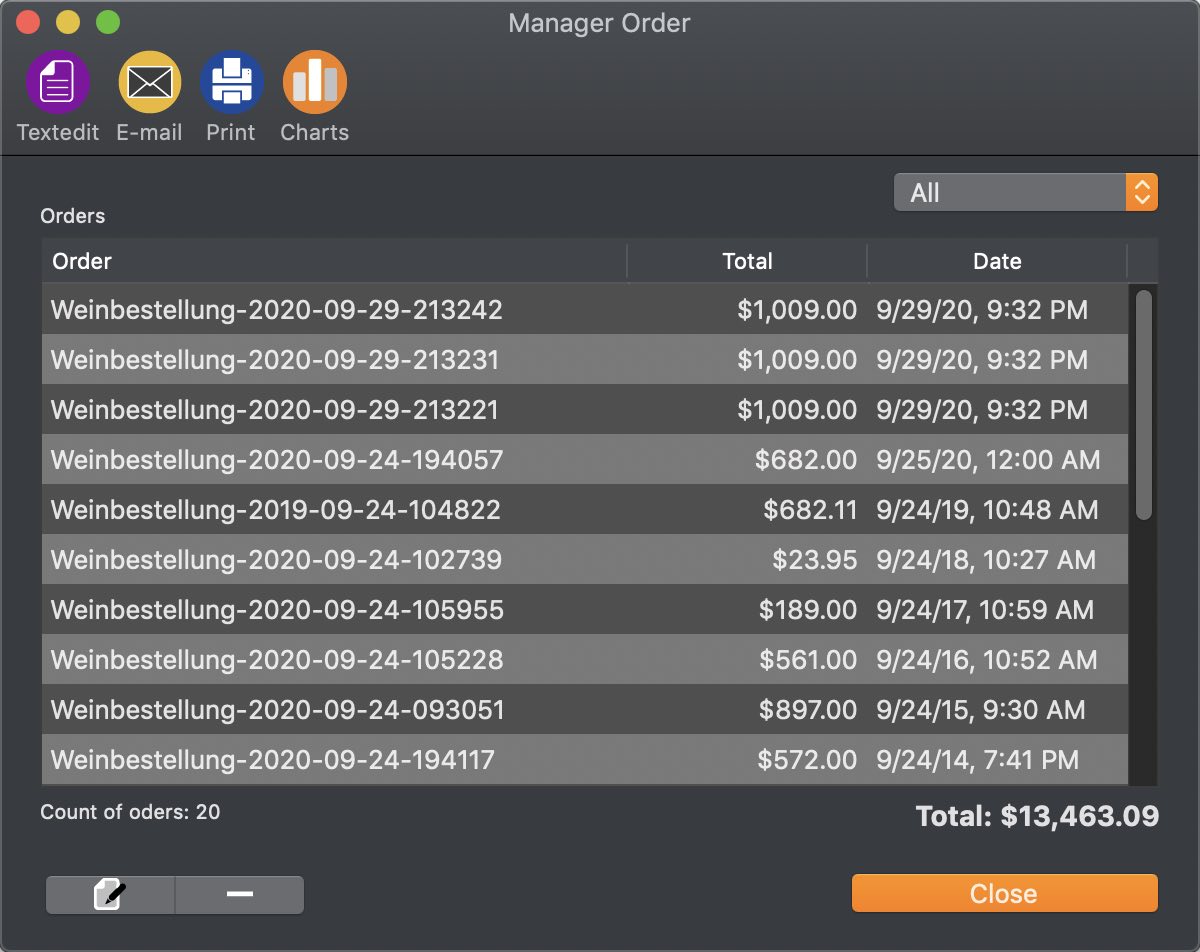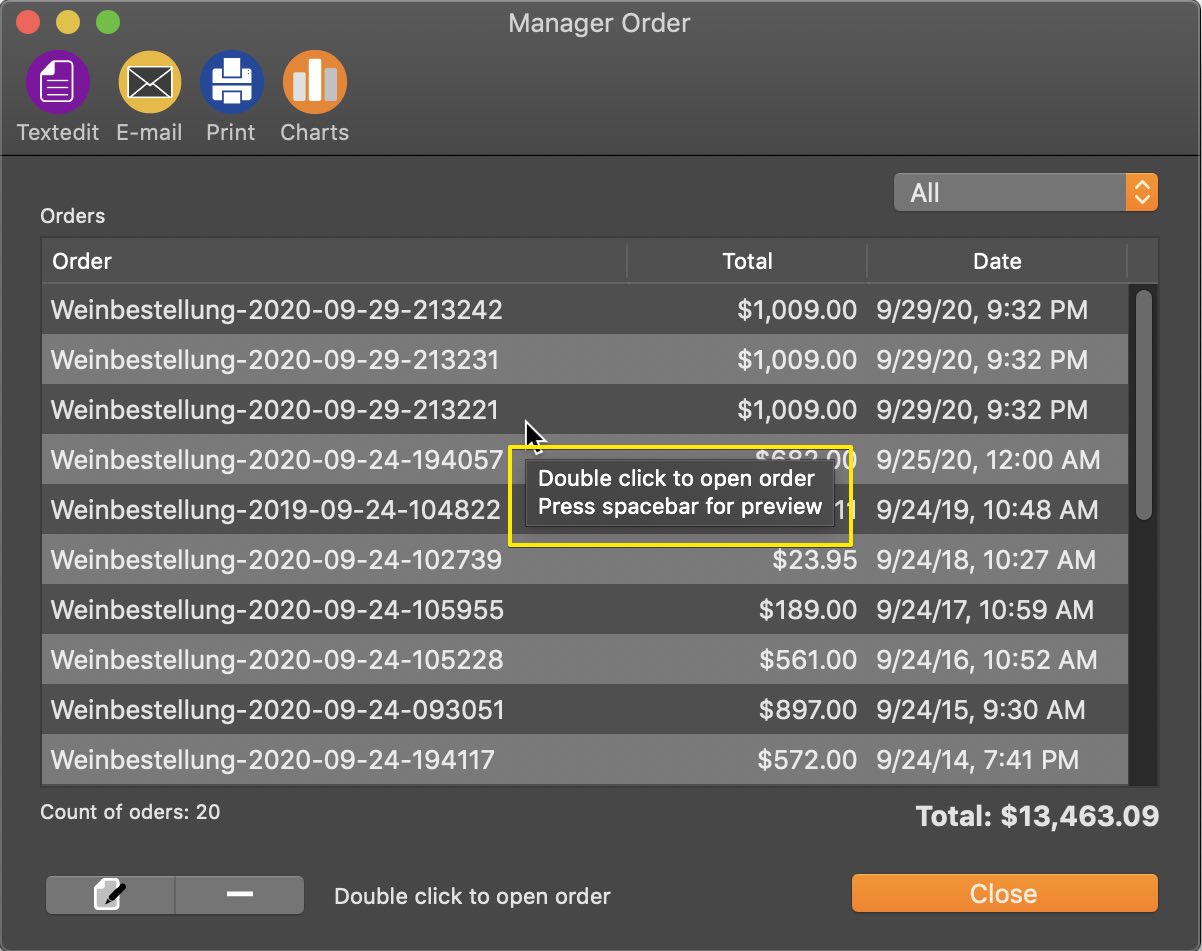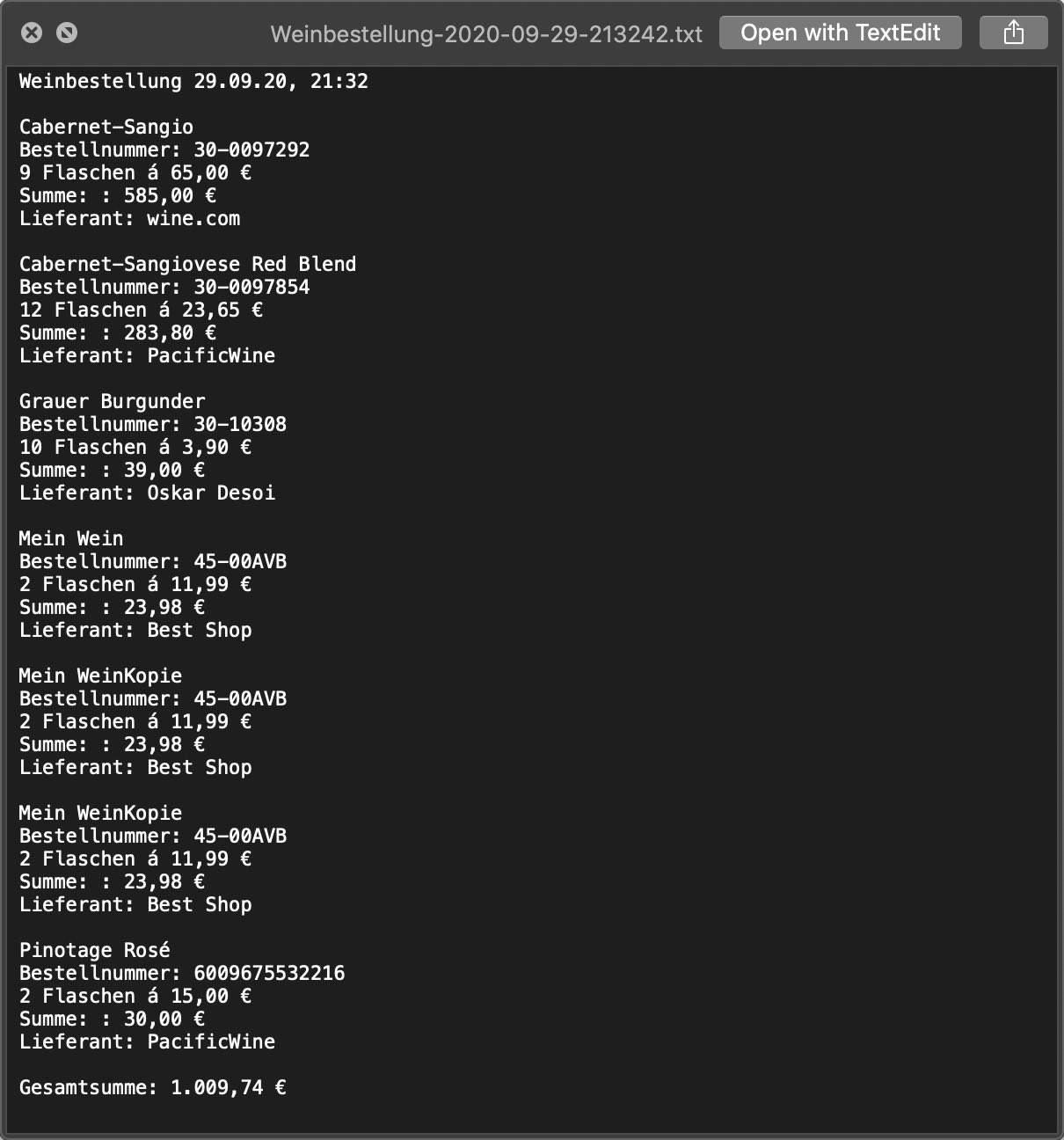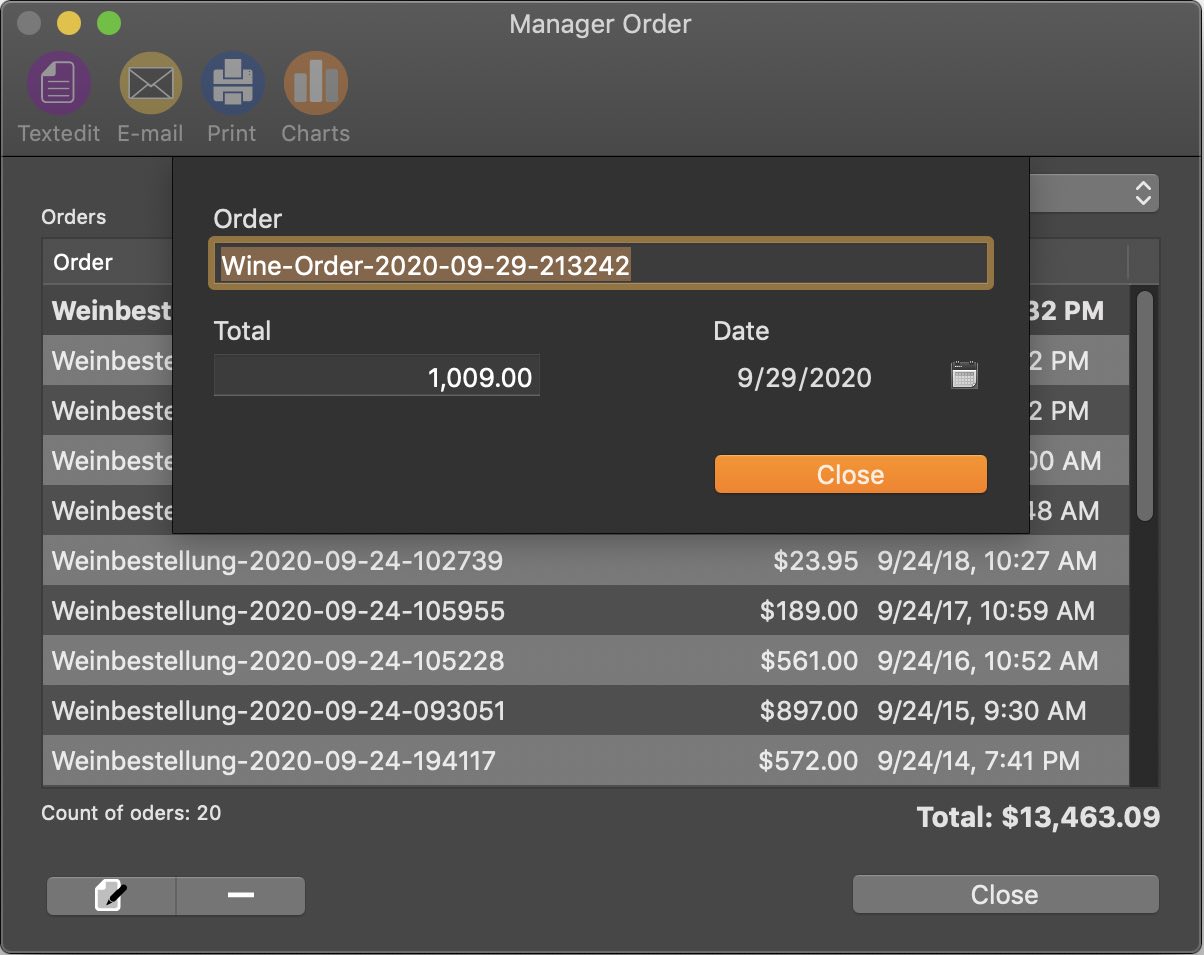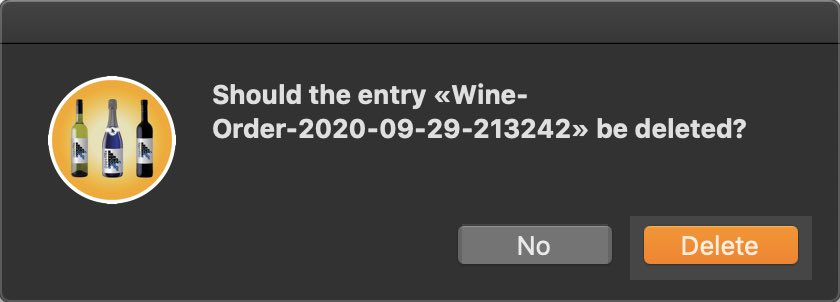To manage your orders, select the "Order" icon from the toolbar menu.


The window for managing orders opens.
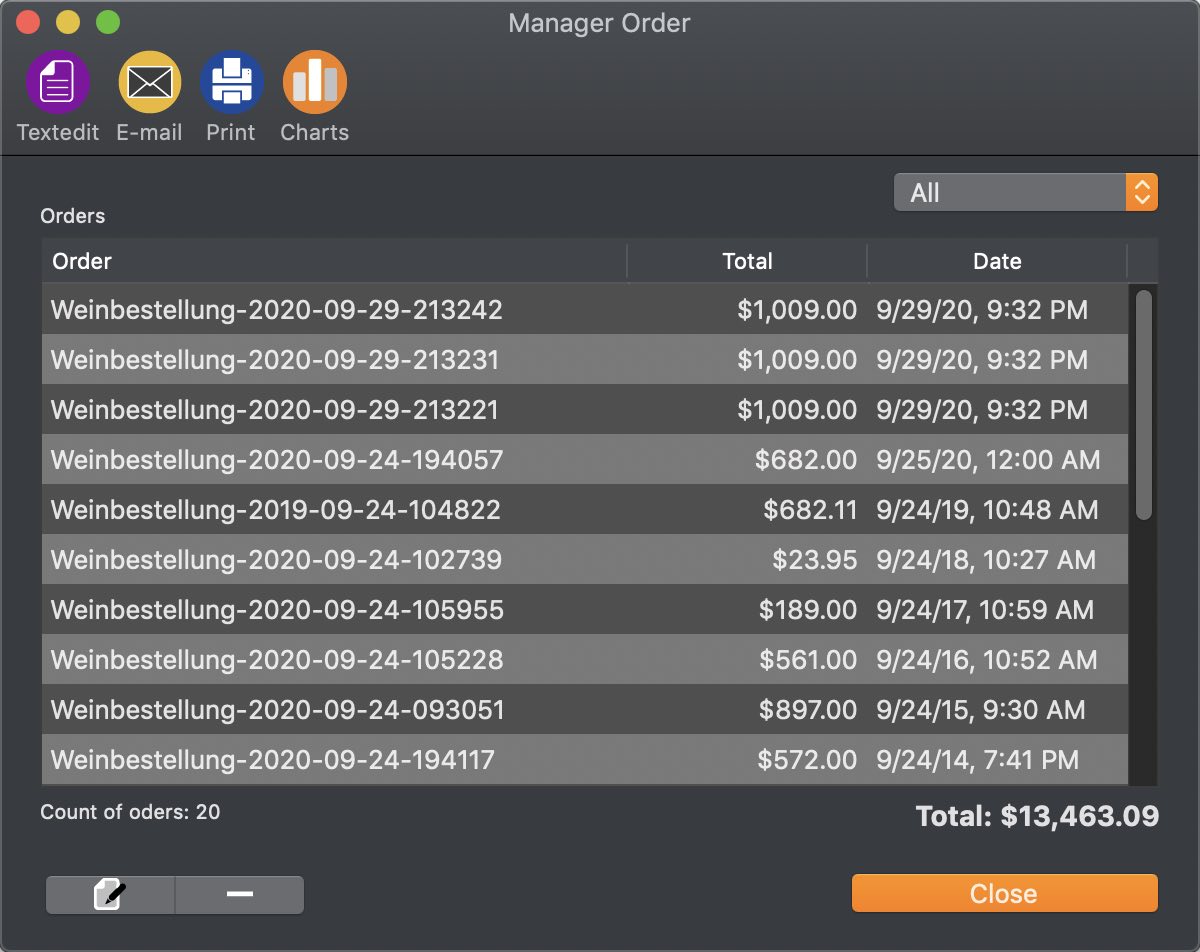
The window is divided into the following areas:
Top:
Toolbar menu
Top right:
Selection of years
Center:
List of all orders with total and date. The selected order can be opened with a double click
Links below the list of orders:
Number of orders
Right below the list of orders:
Sum of all orders
Left bottom:
Edit or delete selected order
Generate order
To generate an order select a function (as described above) from the toolbar menu. This will generate a new order and add it to the top of the order list.
Open order
With a double click on an order you can view the order.
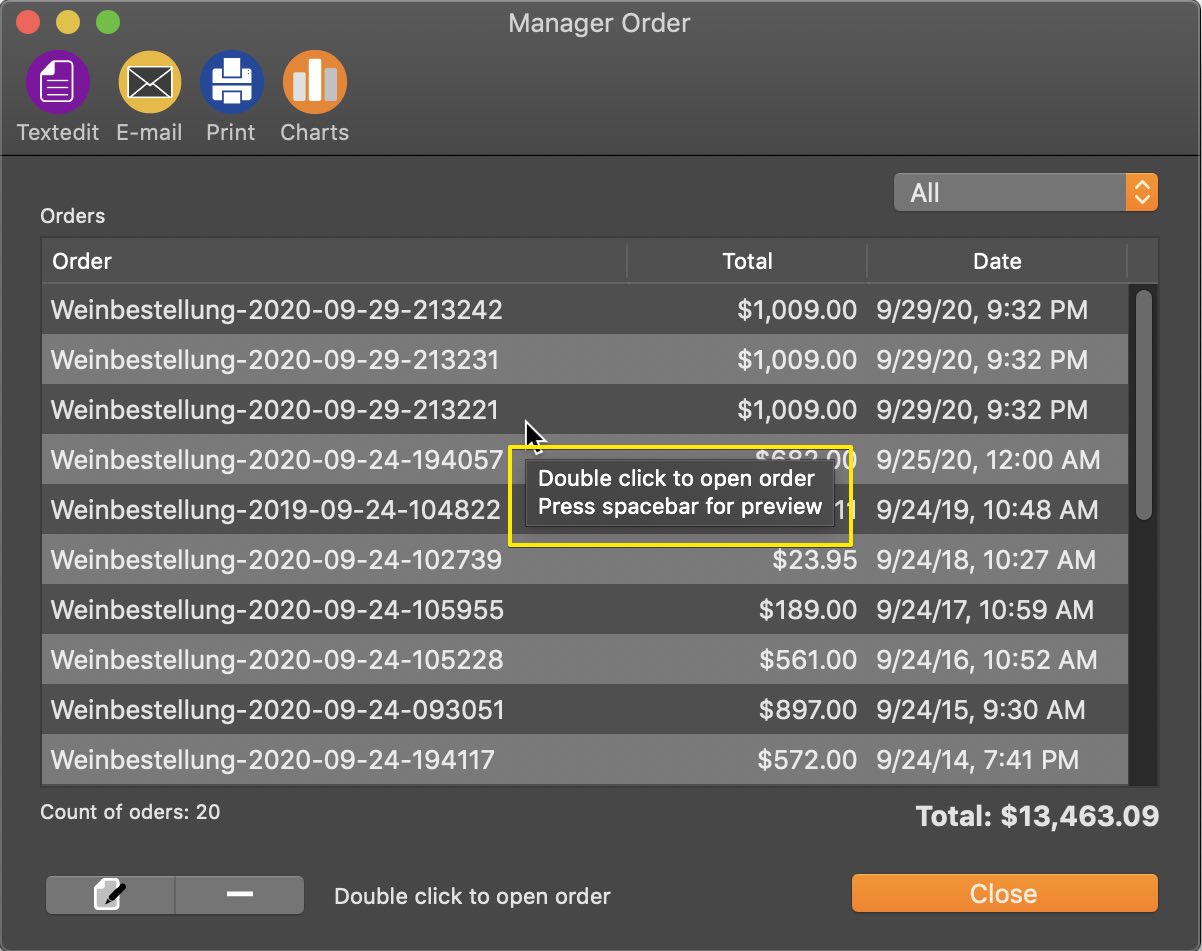
Press the space bar to display a preview.
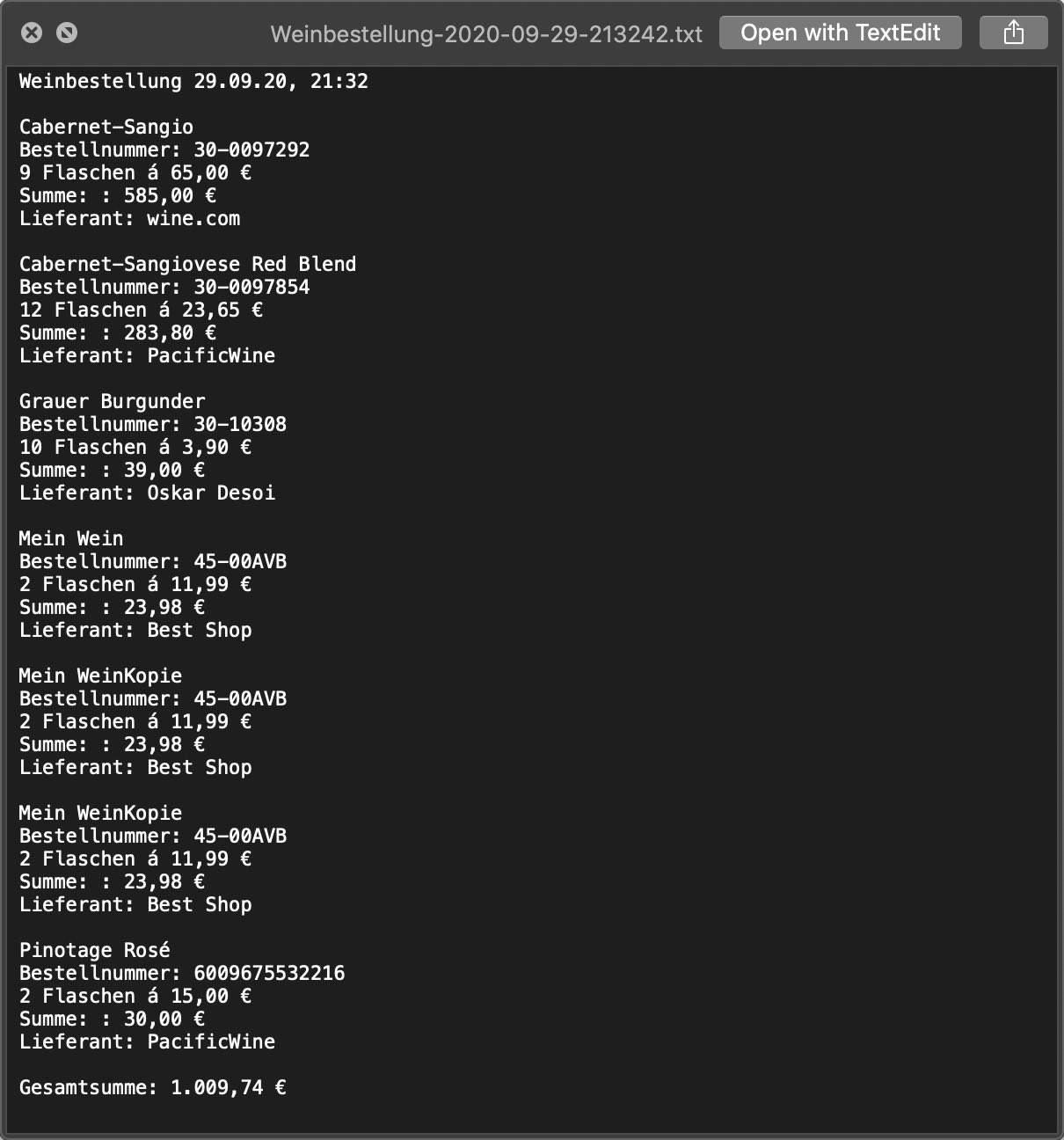
Edit order
To edit an order you first select an order from the list and then click on the edit icon.

Here you can change the name, the sum or the date.
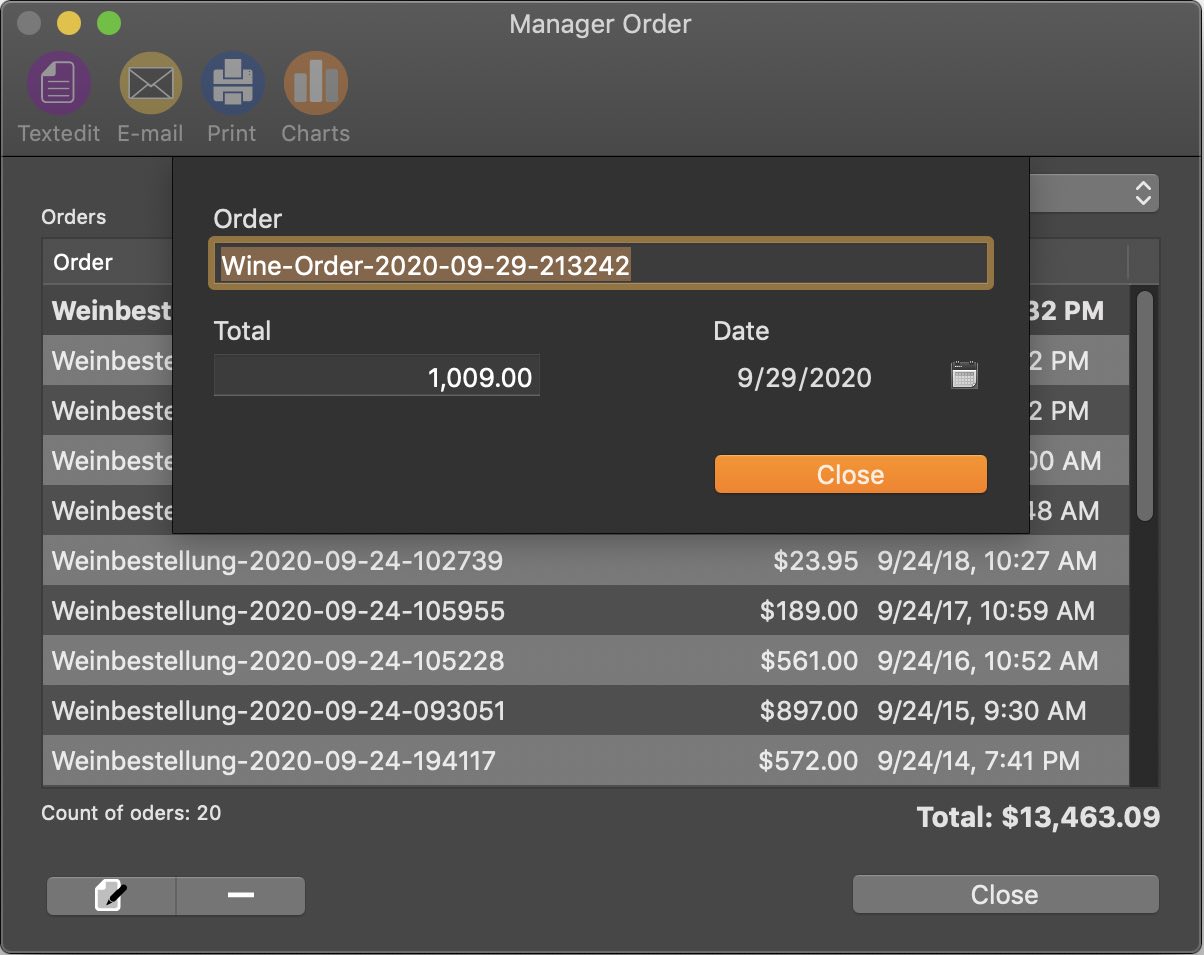
Delete order
To delete an order, first select an order from the list and then click on the delete icon.

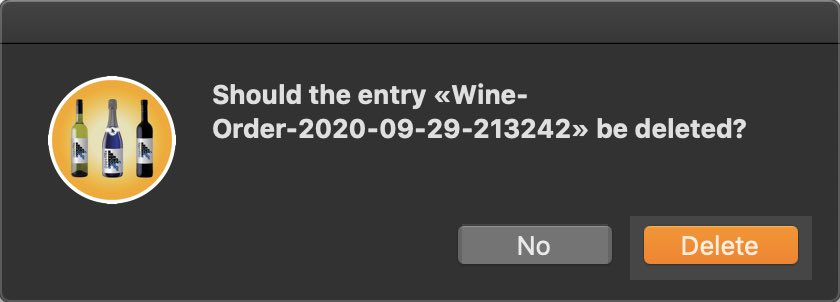
This process cannot be undone! |