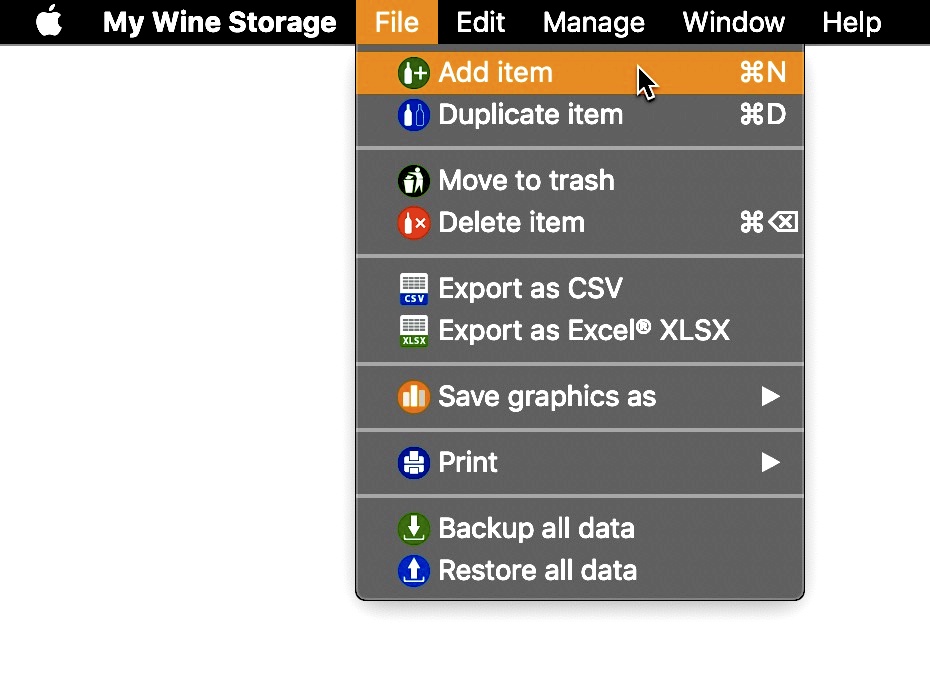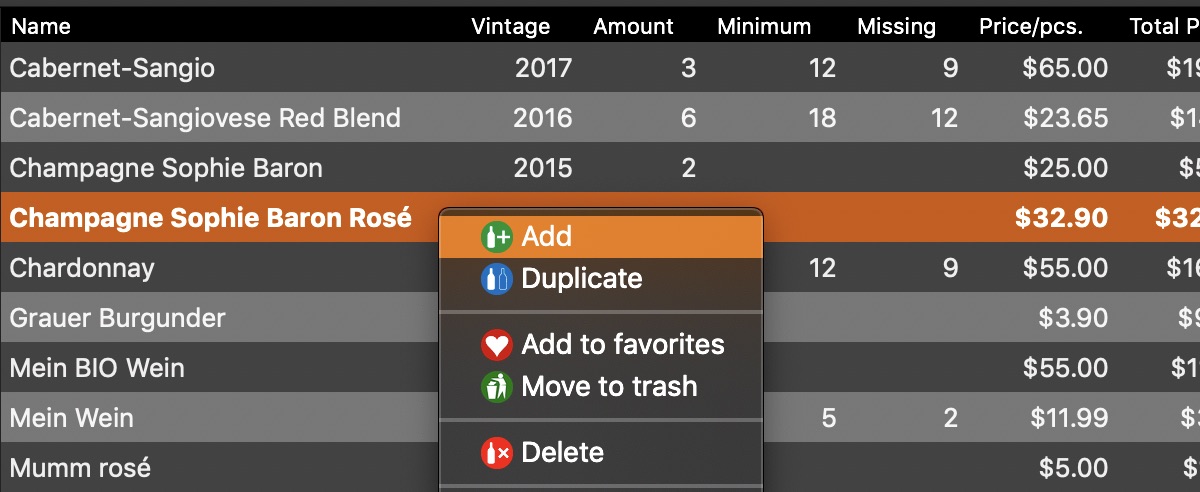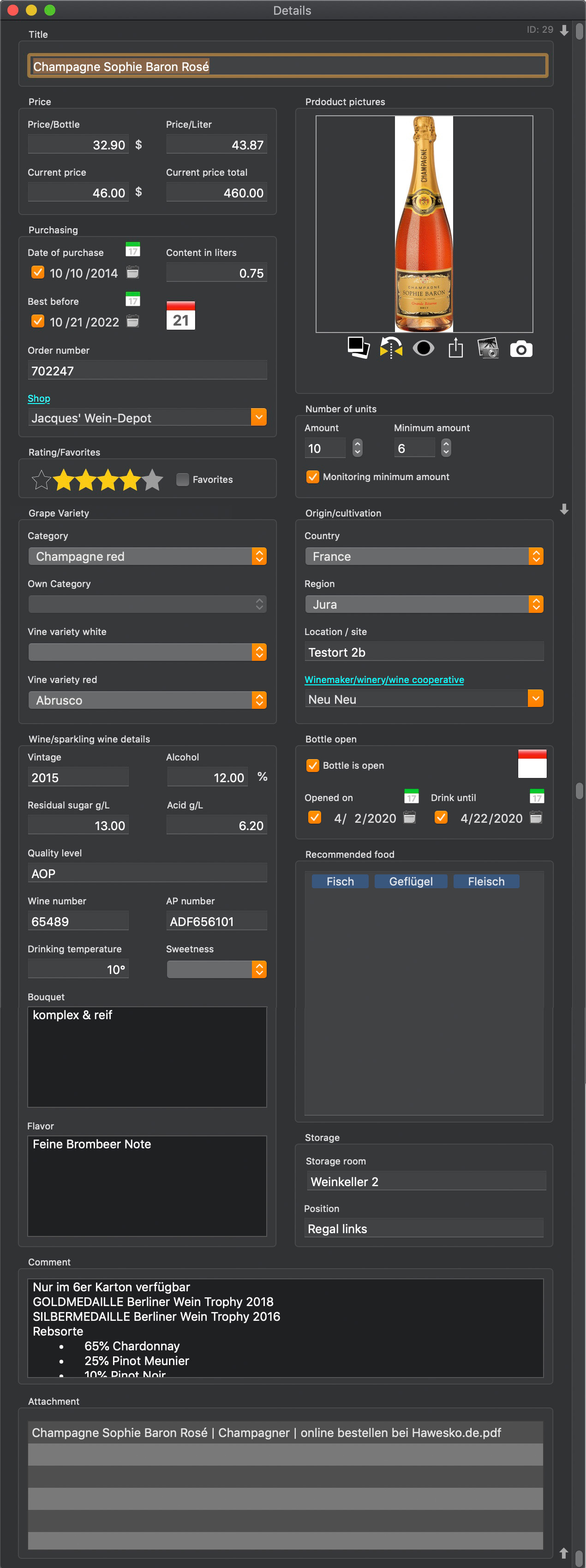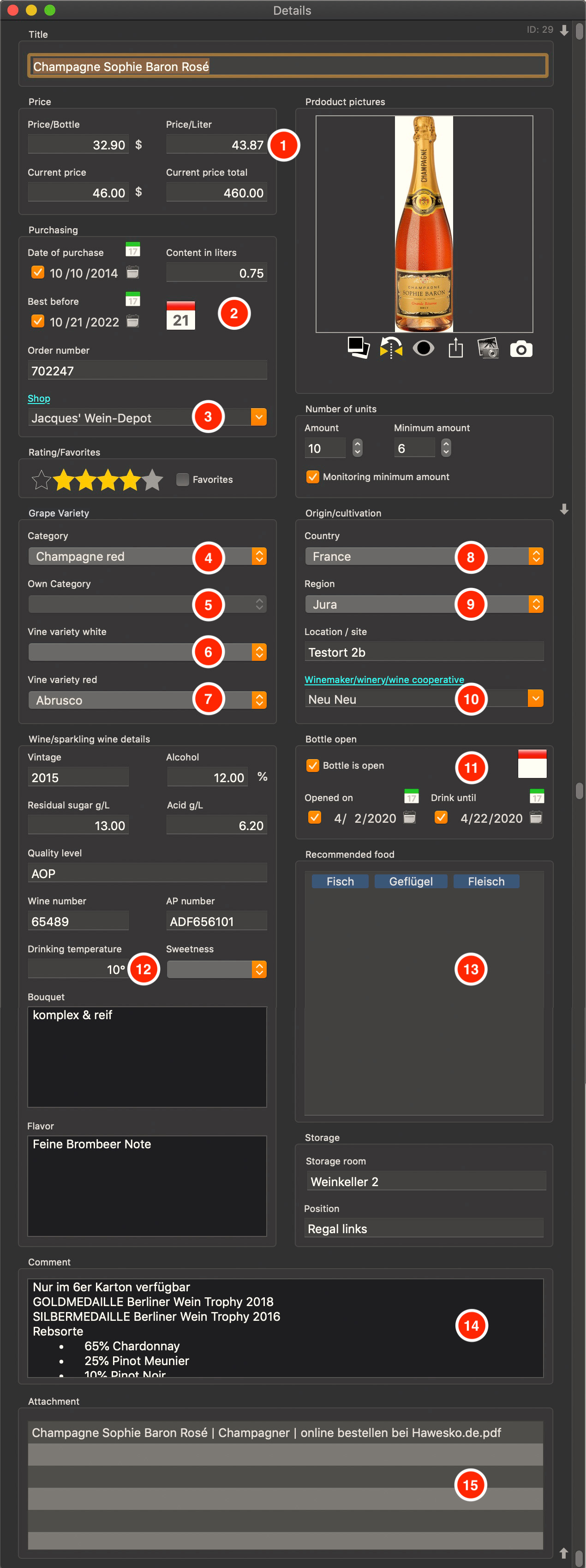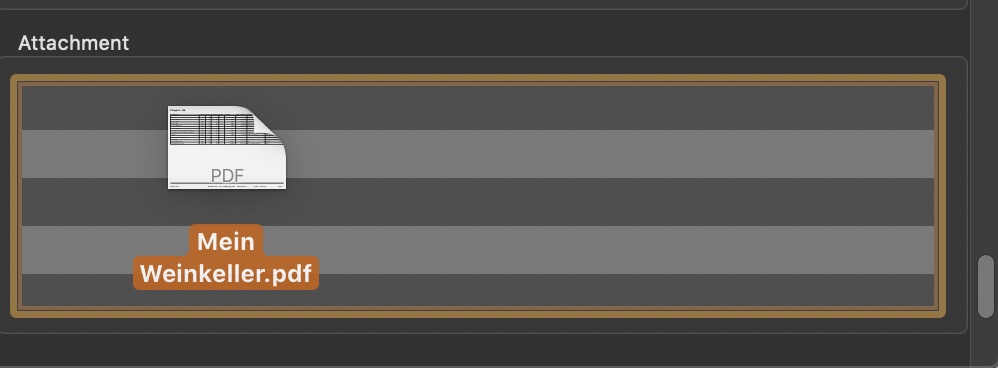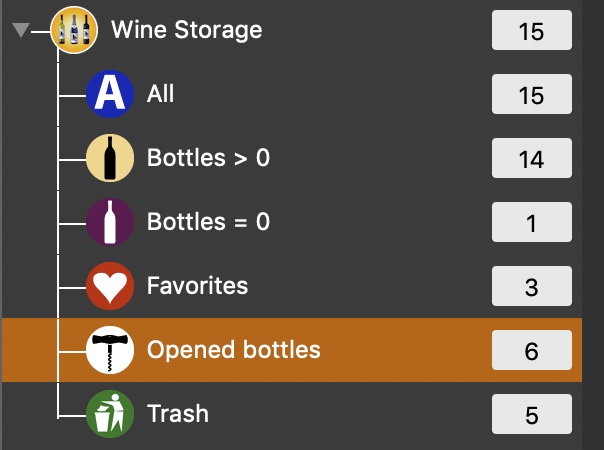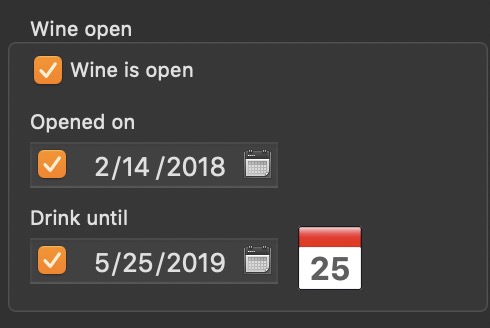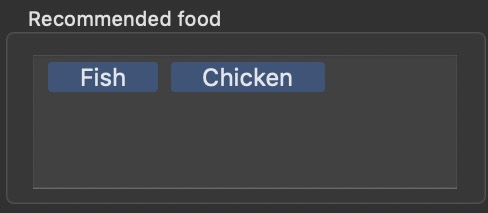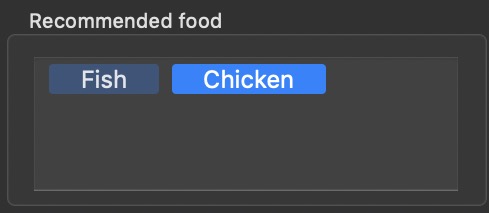My Wine Storage
ADD NEW ITEM |
To add a new item, click on the add icon in the toolbar menu.
You can also do this with the menu "File" or the context menu in the main window.
Fill in the desired fields. For the following fields, there are special settings or default values. You can fill the date fields manually or by selecting a calendar. Click on the calendar symbol. As soon as you have selected a date, the calendar window is automatically closed and the selected day is applied. You can also deactivate a date field and delete the date in the current record. Any existing dates in the calendar will also be deleted. To deactivate it, click on the check box to the left of the date field.
When filling in the fields all entries and changes are saved immediately. In the date fields "Best before" and "Drink until" you can add an event in the macOS calendar. Select "Add event" from the context menu. If you have activated "Generate event automatically" in the preferences, the event is automatically created. If an event exists, the calendar icon show the day of this event. Otherwise the calendar icon is empty. No event exists
Event exists
You can rate your entries with stars (from 0 to 5). The rating can also be done per Drag and Drop. Select an entry from the list and drag it to the list of categories in the rating area. You can add unlimited attachments with "Drag and Drop". The attachments will be immediately added and saved to the selected entry.
You can mark your bottles as opened with a click on the check box "Wine is open". You can do this also with drag and drop. Select an entry from the list and drag it to the category "Opened Bottles". With the search feature (Search entries) you search for opened bottles. With a click on the category "Opened Bottles" you can see all opened bottles.
In addition, you can enter an opening date yet. Enter a date for "Best before", to tell you when the open wine should be drunk.
In the area "Pairing suggestions" you can enter the appropriate food to selected wine "Best fits". Using the search function (Search entries) you can find wines to your dinner. To enter a feed type is such as 'fish' an and press the enter or return key. This food is registered and marked as light blue field.
To delete a feed, select it with the mouse. The selected feed is marked as selected.
Now press the delete key ⬅︎ to delete the selected feed. To edit an entry, select it with a double-click. Edit the text and press the Enter, Return or TAB key on your keyboard after making changes. |